Selecting the best and safest Chrome extensions has always been uncertain. I personally select the Chrome extension on the basis of its ratings and number of users but seeing recent reports of Chrome extensions injecting adware into web pages, one can never really be sure which extension is carrying what into your Windows PC.
Script Defender Chrome extension
Script Defender is an extension for Google Chrome browser which let you block the unwanted scripts, plugins and other annoying page elements thereby protecting your web browser against malicious adware. You can now decide which scripts will run on your browser and which won't.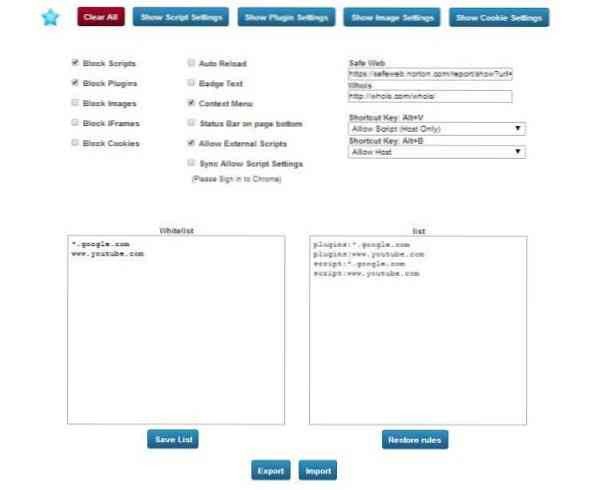
Script Defender's interface is simple, rather basic. A blue Shield icon appears on your top right corner of your browser as soon as you download and install this Google Chrome extension. The settings page opens right after installing the extension in your Chrome web browser. It shows two sections “Whitelist” and “List”. The section “Lists” is for default browsing sessions while “Whitelist” includes permanent listing. Google.com and YouTube.com are whitelisted by default by the program. If you want to add
You can create a whitelist of websites which will then be allowed to run any script on your browser. With these setting you can allow the Flash, JavaScript, Silverlight, and Java execution only for trusted domains of your choice. Furthermore, you can also block the objectionable images and iframes from the 'Settings' page. Other settings options include- Script Settings, Plugin Settings, Image Settings and Cookie Settings.
With these options you can control the settings for specific sites or domains. Some hostnames are enforced by the extension but you can control the behavior of the settings for other domains. You can add of remove the hostname patterns in following steps:
Click the “Hostname pattern” field and enter the domain name for which you want to create an exception.
To create exceptions for an entire domain, insert [*.] before the domain name (e.g. [*.]Google.com. This will match drive.google.com and calendar.google.com).
You can also specify an IP address, an IPv6 address or a non-http URL.
Use the drop-down menu to choose the exact behavior for the site or domain: Allow or Block.
You can also remove exceptions using this dialogue. Simply hover over the site or domain and click the X that appears and then click Done.
Script Defender may annoy you initially by blocking all the websites you visit, but you can change the settings instantly by clicking on the Shield icon residing on the top right corner of your browser. You can then allow or block images, script, plugin, iFrame and host. You can allow or block all with just one click on the respective buttons in the pop up window.
This window also allows you to add a website to whitelist directly. Well, I can also see a “PAUSE” button here in this pop-up window which helps you to allow all websites globally, which means it pauses the extension and allows domain to run on your web browser. 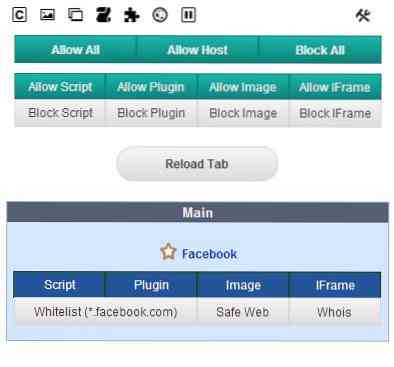
In a nutshell, the Script Defender Chrome Extension worked fine for me and moreover it does what it claims. You can download this Script Defender extension here.
Thanks Dan for letting us know about this wonderful Chrome extension. It really seems to be a nice security extension for Chrome users.
You may also want to check out ExtShield, a Chrome extensionz that warns you of malicious extensions.
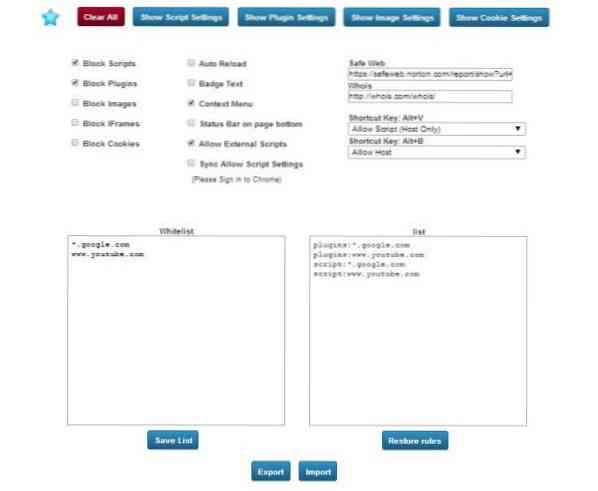
 Phenquestions
Phenquestions


