No matter which browser you are using - Mozilla Firefox, Google Chrome or the latest version of Internet Explorer 11; Outlook Web App lets you use the browser to access your mailbox from any computer that has an Internet connection. However, it is essential that your browser supports HTML 3.2 and ECMA. Apart from reading, you can send e-mail messages and customize your messages by, for example, adding attachments, requesting receipts when a message is read or delivered, and adding a category to a message.
That said, if you upgraded to Windows 8.1 and tried to access Outlook Web App with IE 11, you might have observed that the “Use the light version of Outlook Web App” checkbox is checked and disabled on the login page. What does this suggest? Well, it means that IE11 is inclined to render only the basic version of Outlook Web App, originally designed to target legacy browsers.
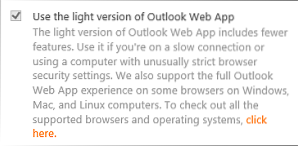
Quite surprising to notice most modern browser supporting only the basic version of an app, isn't it? The solution lies in rendering OWA in compatibility mode of IE 11, by force. Here's how!
Render Outlook Web App in IE11 Compatibility Mode
Intranet sites are by default rendered in compatibility view. So, add OWA URL to the list of sites in the Intranet Zone by following these simple steps
Switch to Internet Explorer 11 and click the gear-shaped 'Tools' icon. From the list, choose 'Internet Options'.
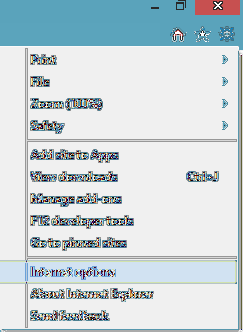
Next, switch to 'Security' tab. Under it, select 'Local Intranet' zone and hit the 'Sites' tab.
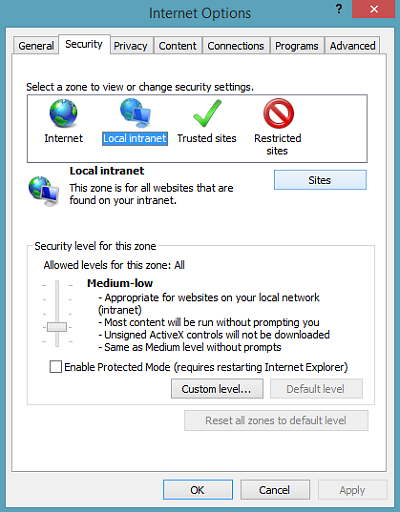
To add a website to be included in the Intranet Zone, hit the 'Advanced' button.

In the 'Advanced' dialog that opens simply add the website and hit 'OK' button.
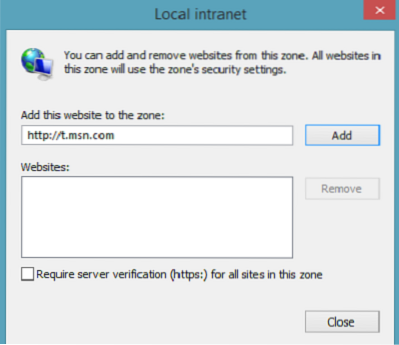
Hope this helps.
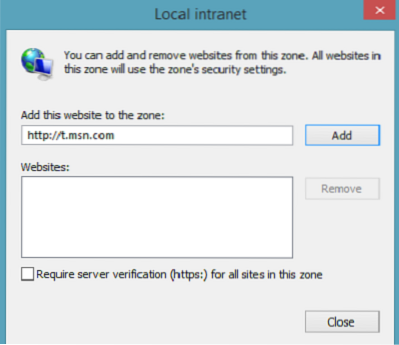
 Phenquestions
Phenquestions


