The Ubuntu dock is a beneficial feature for all users. That look of Ubuntu is completed only by its iconic dock and its application shortcuts. That being said, often users do not want to have specific shortcuts there. The applications can be easily edited out, just by unpinning them.
What we are going to discuss here are the shortcuts for mounted volumes. For example, if your system has more partitions than the ones in use while running Ubuntu, the shortcuts for those partitions appear after that being mounted. Other than that, external storage devices appear there, too.
Here's a short guide showing:
How to disable Ubuntu Dock shortcuts for mounted volumes
Since Ubuntu uses the GNOME desktop environment, and the dock comes under that, we are going to use the command line utility of GNOME, named gsettings to achieve the said goal.
Step 1) Launch the Terminal.
Step 2) Copy and paste the following command and hit enter.
gsettings set org.gnome.shell.extensions.dash-to-dock show-mounts false
Step 3) This is going to disable the mounted volumes immediately. Below is a graphical comparison showing the result (the system has a partition, and an external USB mounted):
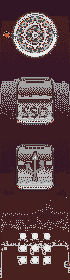

How to enable Ubuntu Dock shortcuts for mounted volumes
If you want to reverse the process and allow the shortcuts to for mounted volumes again, you can use the following command:
Fire-up the Terminal and enter the following command:
gsettings set org.gnome.shell.extensions.dash-to-dock show-mounts true
This should bring back the mounted volumes shortcuts.
Conclusion
The dock is an excellent feature of Ubuntu, not only because it increases productivity but more because of the extensive customization options it avails to the users. If you might have any questions regarding this article, feel free to ask us in the comments section.
 Phenquestions
Phenquestions



