Like all other features, the Windows Explorer in Windows 7 has a revamped left pane (navigation pane) which has new options like Libraries and Recent Places by default. The left pane or the navigation pane looks good compared to Vista. So, here I have tried to revamp Vista explorer (left) pane into Windows 7. I hope this will help you.
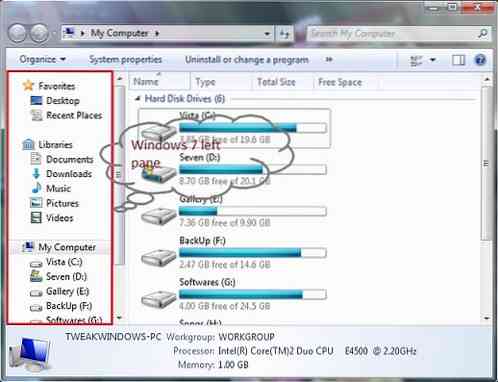
However, note that we can't get the exact working libraries in Vista. We can give a close Windows 7 Explorer left pane look to Vista by using this method. Below are the screenshots for your reference.
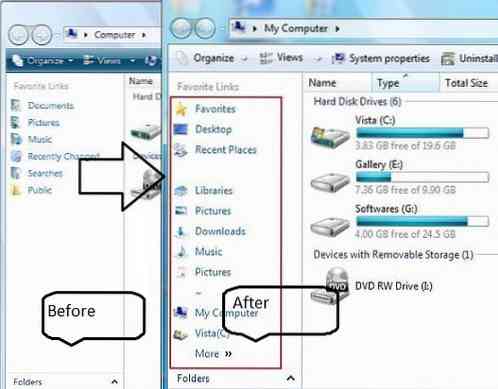
The method is a bit simple. You need to add all the shortcut links to Links directory of Vista. Below is the procedure:
Get Windows 7 style Explorer pane in Vista
Step 1: Open the Windows Explorer. Go to Tools > Folder Options>View > Enable “Show hidden files”.
Step 2: Click on the Appy button and go back to the “C” drive.
Step 3: Navigate to C:\Users\Username\Links. Here, “C” is your Vista drive.
Step 4: Add the shortcuts of the below folders to Links folder using our how to add folders to Favorite links guide.
*Favorite
*Desktop
*Recent Places ( This folder will not work actually. Just for the Windows 7 look)
*Libraries
*Picture
*Downloads
*Music
*Pictures
*My computer
*Your drive
*Your drive
Step 5: Download Windows 7 icon pack and extract the “Icons” folder to Desktop.
Step 6: Browse the folder for the appropriate icon for your shortcuts. Use the above image to get the idea.
Step 7: Right-click on each of the shortcut item in the C:\Users\Username\Links folder >Properties>Customize.
Step 8: Browse for the exact icon from the downloaded icon folder.
If you have followed all the steps above, you are close to the look. Note that, you need to get the space between the folders (between, desktop & Libraries) to get the exact look. Here is how:
A. Create a new folder in C:\Users\Username\Links folder.
B. Right-click, select rename.
C. Press 0160 from the numeric pad by holding the Alt key.
D. It will create a folder with no name.
E. Right-click on the folder > Properties>customize> select the blank icon (look below image).
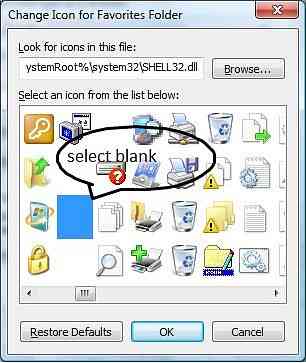
To get the space between the My Computer icon and Pictures to follow the below guide:
1. Create a new folder in C:\Users\Username\Links folder.
2. Right-click, select rename.
3. Press ~ key.
4. It will create a folder with ~ name.
5. Right-click on the folder > Properties>customize> select the blank icon (look above image).
This will give you the exact look of Windows 7 left pane in Vista explorer. I know the procedure is a bit time consuming and confusing. If you have any doubt, please let me know in the comments below.
 Phenquestions
Phenquestions


