Sticky Notes is a Windows app, and unlike other applications like Notepad, it doesn't store text in a simple TXT file. Instead, it stores all the data in a database named plum.sqlite. Whatever text you store in available in this database. It is a SQL Lite Database. In this post, we will see where Sticky Notes are saved in Windows 10, i.e., its exact physical location.
Where are Sticky Notes saved in Windows 10
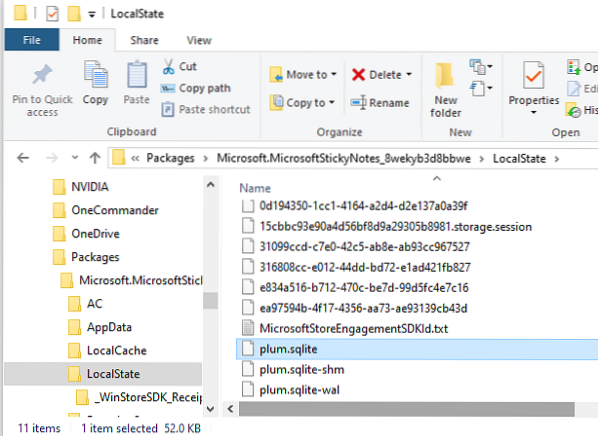
Open the File Explorer, and click on the address bar
Copy-paste this address, and hit Enter:
%UserProfile%\AppData\Local\Packages\Microsoft.MicrosoftStickyNotes_8wekyb3d8bbwe\LocalState
It will reveal the Stick Notes folder location along with all the files.
Look for a database file with the name plum.sqlite.
If you want to copy notes from this computer to another computer. Copy the plum.sqlite file, and paste at the same location as another computer. Then when you launch Sticky Notes on another computer, you can see all your notes. Make sure to read the detailed post to Backup, Save, Restore Sticky Notes.
Read: How to recover accidentally deleted Sticky Notes.
Extract Sticky Notes data without the app
Now we know the location where Sticky Notes saves its data, and that they are available in an SQL Lite Database. While there is no way to read by opening in a Notepad, you can use a free SQL database reader such as DB Browser.

If you want to read it without using the Sticky Notes app, here is how to do it.
- Download DB browser for SQL Lite, and install it.
- Next, search for it in the Start and open it.
- In the DB browser software, click on Open Database
- Navigate to plum.sqlite file location, and select to open it.
- The first tab will reveal Database Structure, and the second tab is Browse data. Switch to it.
- It will detail all the data in the Sticky Notes in the form of rows.
- Each row in the database represents one Note in Sticky Note.
- Click on the Text column and the data of that note will appear on the left.
- Copy the complete text by using Ctrl + A and Ctrl + C.
There is one caveat, though. Each line is preceded by a text which looks similar to \id=2d4fe8d6-aec3-4ce9-8494-5169122d7597. You will have to remove all of them.
That said, you can go all geeky about it. You can copy text from the database reader, and make an input to another database of Sticky Notes.
It is handy to know the Sticky Notes Saved location in Windows when you need to take a backup and restore.

 Phenquestions
Phenquestions


