If you are a computer technician or love troubleshooting computers, a toolkit software is a must for you. Since you would be troubleshooting Windows operating system on different computers, it would be cumbersome if you had to install the toolkit on every computer before you could use it. Technicians Toolbox for troubleshooting computers is a portable software, which you can just carry it on a USB stick, plug the stick to the computer that needs diagnosis and repair and use it directly without installing anything.
Computer Technicians Toolbox software
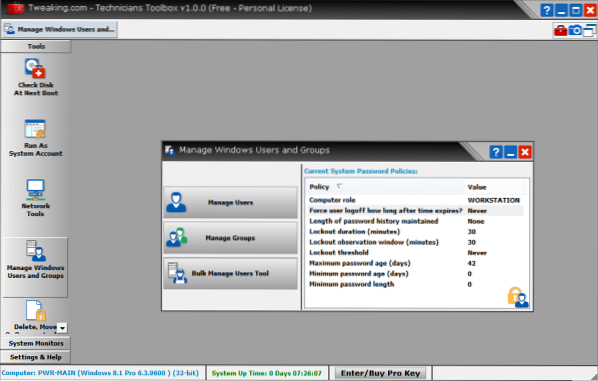
Technicians Toolbox can be used not just for troubleshooting. The toolkit software also contains tools to monitor different resources in use by the computer and network. You can monitor CPU, Internet bandwidth and the network devices using it.
There is a single interface that allows you to use all the tools. The portable toolkit is available as a ZIP file that you can extract to a pen drive or anything portable. Then you run “Technician_toolbox.exe” to open the interface.
Default Windows Tools
The interface allows you access to common Windows based troubleshooting tools. There is a briefcase icon displayed towards the top-right part of the technician's toolkit window. From there, you can access the following:
1. Windows Registry
2. Windows Firewall
3. Task Scheduler
4. Task Manager
5. System Restore
6. System Properties
7. Memory Diagnostic tools
8. SSL Client Network Utility
9. Network connections
10. Programs and Features
This is not a comprehensive list of tools available through the Windows briefcase icon. There are many more tools that can be accessed without having to open the Control Panel and Administrative Tools therein.
Other Tools for Monitoring and Tweaking
Other than the built-in Windows tools, the technicians toolkit software provides you with many more tools such as:
1. Check disk at next boot
2. Run as System Account
3. Network Tools like Netstat, Network Information, Static IPv4, TCP and UDP Stats, IP Subnet Calculator and more
4. Manage User and user groups
5. Delete, Move, or Rename files at startup
6. SVCHOST Lookup
7. Process Information gives information about other processes that are running.
The interface is easy to use. There is a left sidebar containing icons which when clicked, produces a dialog box containing more options. You can right-click the options for changing their values or to view more details about the entries.
There is also a small toolbar towards the top-right corner of the technician's toolkit for troubleshooting computers, that provides Windows tools at a click. Using the same toolbar, you can save screenshots of active windows, either to the clipboard or to an image file.
To sum up, the computer Technicians Toolbox software from Tweaking.com is good for many purposes: monitoring, tweaking and troubleshooting computers. What's more, all the tools are available from a single interface that is easy to understand. Apart from the portable version, there is also an installer version available.
Need more such tools? Check out:
- FixWin is a free portable application to repair & fix common Windows annoyances & issues in Windows.
- Ultimate Windows Tweaker is just 340 KB in size and includes over 170 tweaks.
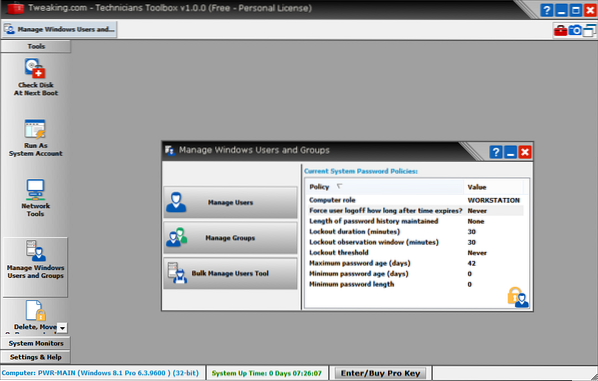
 Phenquestions
Phenquestions


