Many of us have Microsoft Silverlight installed on our system, but we rarely make use of its configuration options. In this post we will see its configuration options, specially its 'Application Storage' option. To configure, we have to open the Microsoft Silverlight Configuration dialog box. You can access the dialog box from the Microsoft Silverlight folder which can be found at :
- C:\Program Files\Microsoft Silverlight\versionNumber\Silverlight.Configuration.exe on 32-bit operating systems
- C:\Program Files (x86)\Microsoft Silverlight\versionNumber\Silverlight.Configuration.exe on 64-bit operating systems
Microsoft Silverlight Configuration Options
Open the configuration window by double clicking on Silverlight.Configuration.exe.
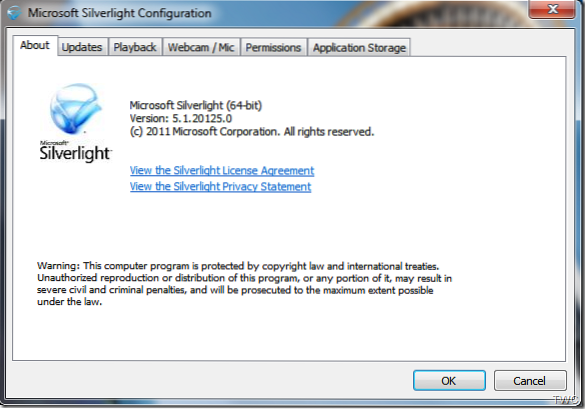
It shows various tabs like About, Updates, Playback, Webcam/Mic, Permissions and Application Storage.
The Updates tab allows users to specify when to check for download, and install Silverlight updates.
The Playback tab allows users to enable or disable playback of content protected by DRM .
The Webcam / Mic tab allows users to choose Silverlight's default audio and video capture devices.
The Permissions tab allows users to change the permissions that they have established through user-consent dialog boxes.
The Application Storage tab option is the most interesting one. This option enables users to see a list of web sites that are using application storage space on the user's computer. For each Web site, the current usage and the maximum quota in MB are shown. Using this option user can enable or disable application storage and can delete the storage space used by one or more or all Web sites.
Microsoft Silverlight Application Storage
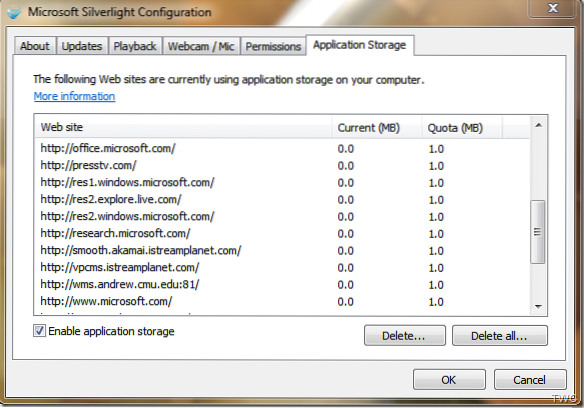
Silverlight-based applications use application storage for a variety of purposes. They store small data files for settings and large data files for applications that have graphically intensive features such as games, maps, and images. When you are visiting a web site that needs more storage space, the site will prompt for approval to use more space on your computer. This will show you the current usage and the requested usage.
If you trust that Web site, you should approve the request to experience the full functionality of the Silverlight-based application. Thus increasing the web site's quota and use more application storage space on your computer. A Web site's quota is first set at 1 MB. An application that is taken out of the browser has its quota set to 25 MB. If you are running low on disk space or using SSDs which are normally of lower capacity, you can configure application storage to remove any storage you are no longer using. And as said above you can even totally disable Application Storage too.
The Silverlight Application Storage is quite an interesting option to configure. The next time when you are using Silverlight, check the various options and configure them according to your requirement.
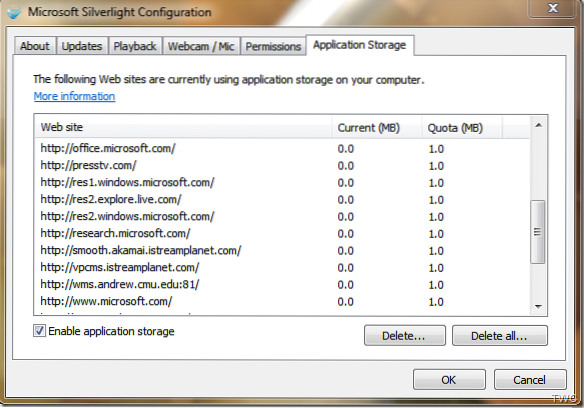
 Phenquestions
Phenquestions


