When you install Kaspersky Anti-Virus 2017, Internet Security 2017 or Kaspersky Total Security 2017, in addition to Kaspersky Internet Security, Anti-Virus, or Total Security, the setup also installs Kaspersky Secure Connection.
What is Kaspersky Secure Connection?
Well, Kaspersky Secure Connection is a VPN service from Kaspersky. Kaspersky Secure Connection establishes a secure connection to protect your data. It hides your PC's real IP address and location and transfers the data via the secure channel.
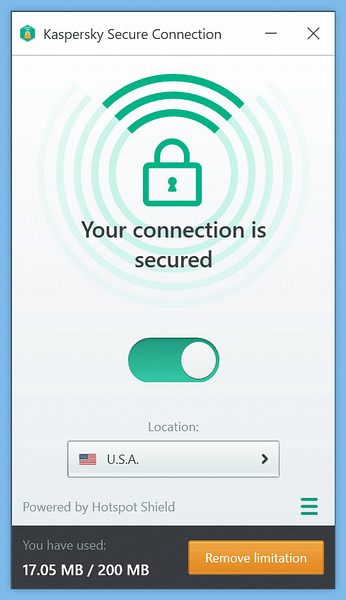
Like other VPN services, you can use Kaspersky Secure Connection while logging into your bank accounts, shopping online, and signing into your social media, and other accounts.
Kaspersky offers you to use Kaspersky Secure Connection when it finds out that the wireless connection your PC is connected to is vulnerable. You can also manually start the Secure Connection by clicking Secure Connection icon in the system tray, clicking Open option, and then turning on the Secure Connection feature. While Kaspersky Secure Connection is a fantastic service, there is a catch.
Kaspersky Secure Connection allows you transfer only up to 200 MB of data per day even if you have a licensed version of Kaspersky Internet Security or Total Security. For most PC users, 200 MB of data per day might be sufficient, but not sufficient for everyone. You can upgrade the data limit to unlimited MBs per day by paying $ 4.99 every month.
If, because of traffic limit of 200 MB per day or for some reason, you don't find the Kaspersky Secure Connection useful, you can get rid of it without affecting Kaspersky Internet Security or Total Security installation.
Here is how to uninstall and remove Kaspersky Secure Connection from your Windows PC.
Uninstall and remove Kaspersky Secure Connection
Step 1: Type Appwiz.cpl in Start/taskbar search and then press Enter key to open Programs and Features window.
Step 2: Look for Kaspersky Secure Connection entry. Now, right-click on the entry, and then click Uninstall/Change option.
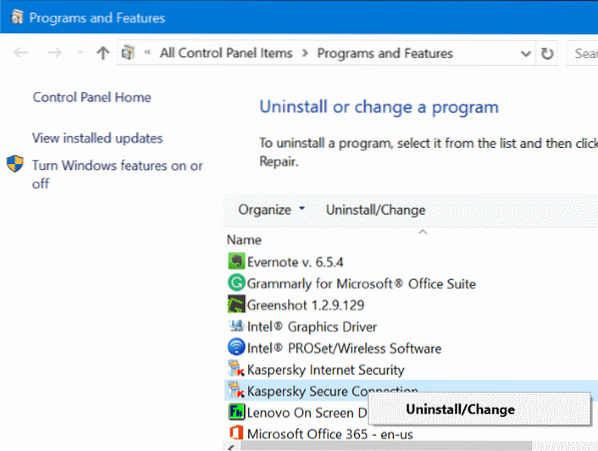
Step 3: Click Next, click Next button again and then click Remove button. In the end, you will be asked to reboot your PC to complete the uninstallation. Reboot your PC once. That's it!
 Phenquestions
Phenquestions


