Microsoft Outlook is one the best clients you can have for receiving and sending emails. To be able to read and send emails, you need to know the settings of outgoing and incoming server for your email hosting provider. In most cases, Microsoft Outlook automatically detects these settings for you - when you use the auto configuration method. In other cases, you have to configure the account manually.
Setting up Microsoft Outlook for private hosted email services
This article talks about setting up Microsoft Outlook for private hosted email services.
When you are setting up MS Outlook manually, you need to know:
- Your email ID
- Password for that email ID
- The name of outgoing server for that email service provider
- The name of incoming server for that email service provider and
- Incoming Server Port
- Outgoing Server Port
- If the ports requires any kind of encryption and if yes, what kind of encryption does the server need (SSL, TSL etc). You specify the port numbers and encryption type in More Options -> Advanced tab.
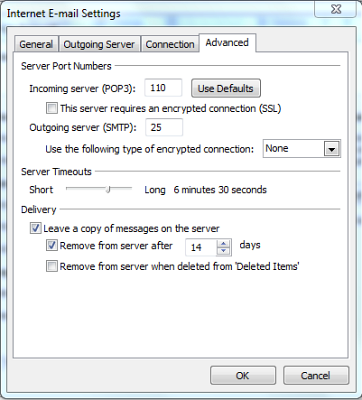
It is easy to get the settings for well-known email service providers such as Gmail, Yahoo, Hotmail etc. Accordingly, Microsoft Outlook can easily configure such accounts automatically. In rare cases, when it fails, you need the settings for MS Outlook so that you can create the accounts manually. Another instance when you need the settings for manual setup is when you are using private email service providers from email hosting providers such as GoDaddy. Let us check out the possible server settings for private hosted email service providers.
Setting Up MS Outlook For GoDaddy Hosted Emails
For GoDaddy, the server name is secureserver.net for older email accounts. This means that your email is hosted on secureserver.net and all you need to do is to add POP or IMAP depending upon the type of account you are setting up. Thus, for older email accounts, the settings would be as follows:
Incoming server: pop.secureserver.net or imap.secureserver.net
Outgoing server: smtp.secureserver.net
Type of encryption: None
Newer accounts with GoDaddy require country codes as prefix to secureserver.net. For example, if you registered in UK, your email ID could be hosted on uk.secureserver.net. In this case, your settings would be:
Incoming server: pop.uk.secureserver.net or imap.uk.secureserver.net
Outgoing server: smtp.uk.secureserver.net
Incoming Port Number: 110
Incoming encryption: None
Outgoing Port Number: 25
Outgoing encryption: None
Similarly, if you are registered from Asia, your email ID would be hosted on asia.secureserver.net and the incoming email server would be: pop.asia.secureserver.net or imap.asia.secureserver.net
Other Private Email Service Providers
The details should be available with the customer care of the email hosting provider. You can try your website name though. For example, if you are hosting your email ID on mywebsite.com, your email settings could be:
Incoming server: pop.mywebsite.com or imap.mywebsite.com
Outgoing server: smtp.mywebsite.com
Incoming Port Number: 110
Incoming encryption: None
Outgoing Port Number: 25
Outgoing encryption: None
If the above method does not work, contact your website registrar or email service provider to know the requirements for setting up Microsoft Outlook for private hosted email.
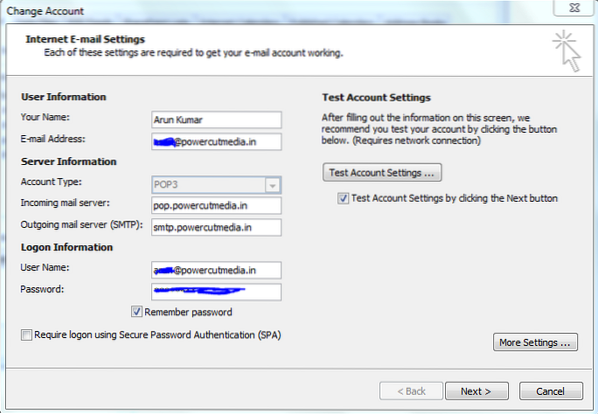
 Phenquestions
Phenquestions


