Kodi is an open-source, cross-platform media player and entertainment hub that lets you play streaming media such as podcasts, videos, music, documentaries, movies from the Internet, and local network storage. Exodus is one of the third-party add-ons users can add on Kodi. Exodus has a large collection of superior-quality movies and streaming media.
Installing Kodi on Ubuntu
To install the Exodus add-on, you will need to have Kodi installed on your Ubuntu. To install Kodi, launch the command line terminal and execute the command below:
sudo add-apt-repository ppa:team-xbmc/ppa sudo apt-get update && sudo apt-get install kodi
After the command has been completed, you can find the Kodi application in your Application list menu.
Features of Kodi
- It can play music of different formats, including FLAC, mp3, wav.
- It supports various video formats, including movies, streaming online video.
- It supports TV shows.
- You can import pictures into a library to view and browse.
- It allows you to record and watch live TV shows.
- It has a vast selection of user-created Add-ons for web services, applications, and scripts.
Installing Exodus on Kodi
Before adding Exodus to Kodi, you must ensure your Kodi settings can download and view content from unknown sources.
Launch Kodi
Click on the home button and type 'Kodi' to find the application. If the installation process above is completed successfully, the Kodi icon will be shown. Click on the application icon to launch it.
Open Kodi
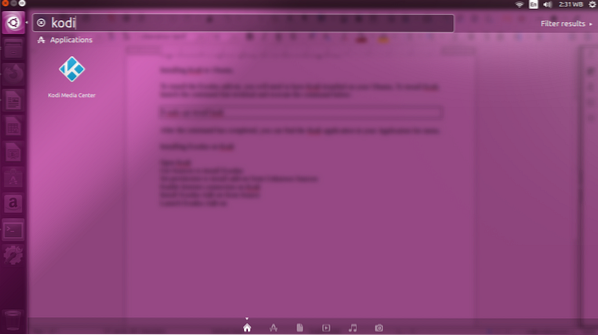
1. Launch Kodi, click “Settings” (the gear icon).
2. Click “File Manager.”
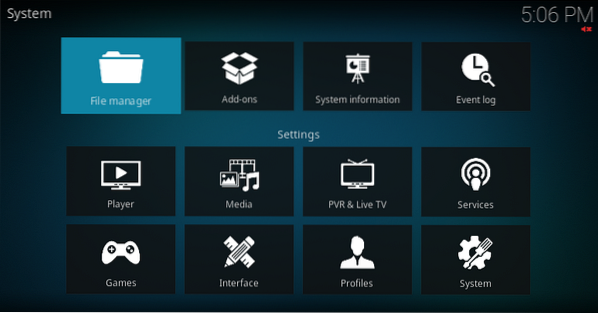
3. Double click on “Add Source,” then click on “None” from the pop-up window.
Add Source
Add file source
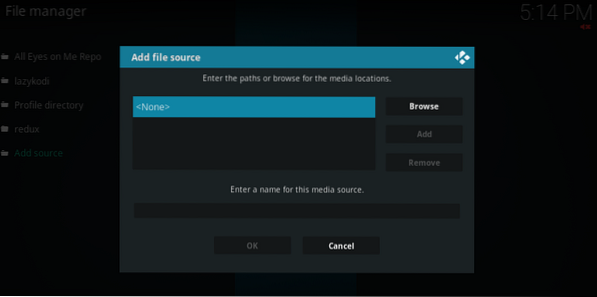
4. Choose to Type or copy and paste the following URL in your Kodi, then click “OK.”
https://i-a-c.github.io/
Exodus Source repo
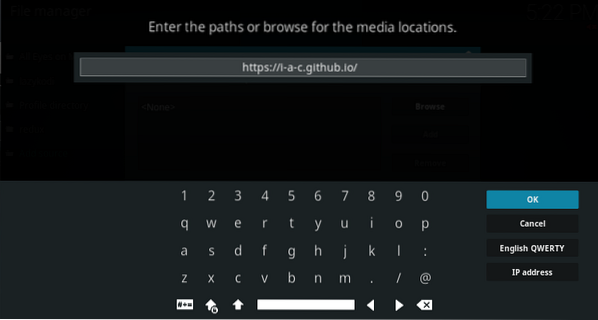
5. Enter a name to save the source. For example, enter “Exodus Redux” and click “OK” to save the source.
Media source
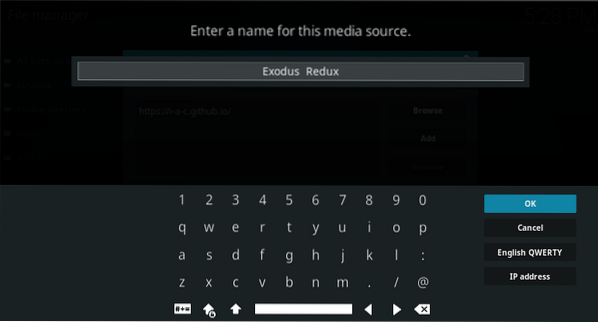
Exodus Redux file source
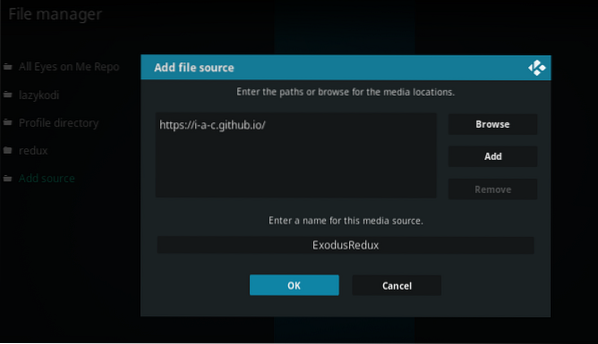
6. Return to the Kodi main menu, click “Add-ons,” and then click the Package icon on the main menu's upper left corner.
Add-on Package icon

7. On the next Add-ons browser window, select “Install from the zip file.”
Add-ons browser
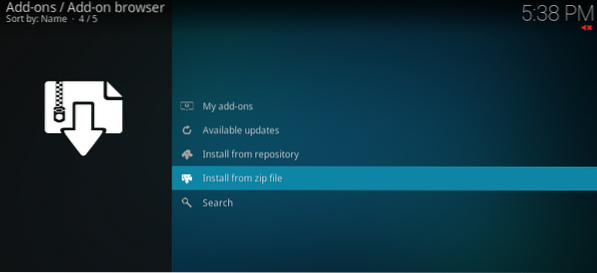
8. Select “ExodusRedux.” This refers to the file name you saved in step 5 above.
Install from zip file: Exodus Redux
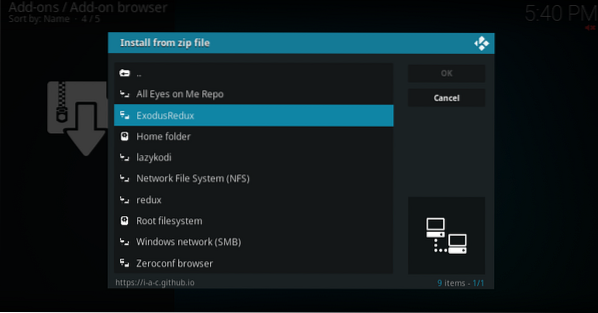
9. Click on “repository.exodusredux-0.0.X.zip/”.
Exodus Redux repository
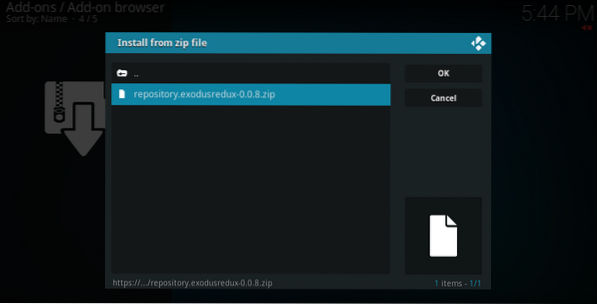
10. Wait for the Add-on installed notification on the upper right corner to show before you proceed to the next step.
11. Click “Install from repository.”
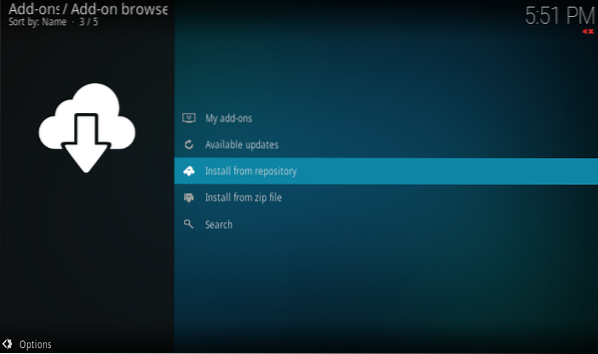
12. Click “Exodus Redux Repo.”
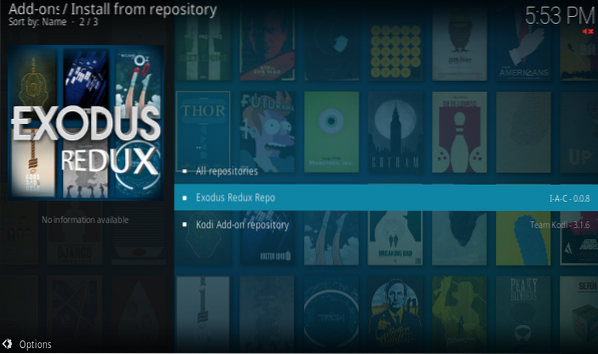
13. Click “Video Add-ons.”
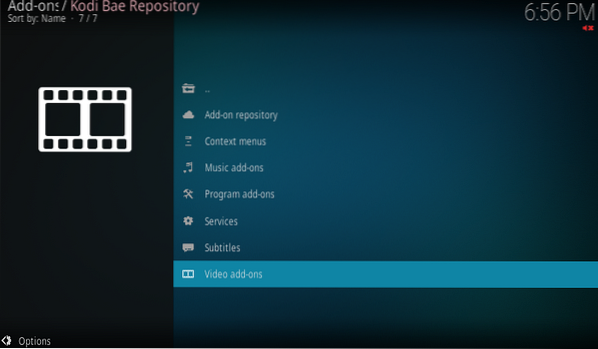
14. Click “Exodus Redux.”
15. Click “Install” at the bottom right corner.
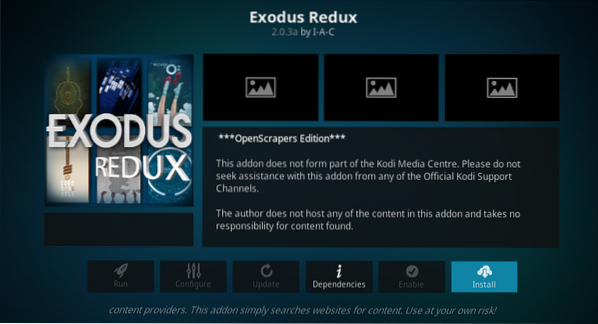
16. Open Exodus on Kodi by going to the Kodi main menu.
Main menu > Add-ons > Video Add-ons > Exodus
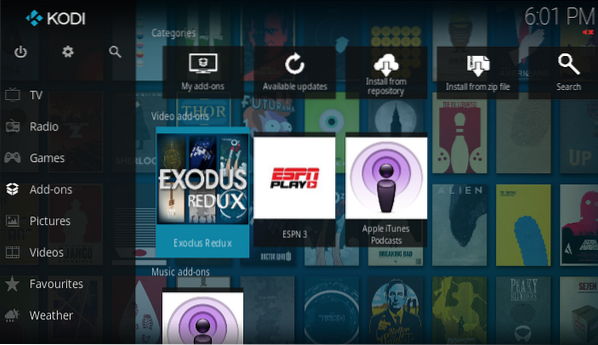
Install Exodus with the Kodi Bae repository
The second method to install Exodus is through the Kodi Bae repository
Step 1. Download the Kodi Bae Repository Zip File.
You can download the zip file from the Kodi Bae Repository Github Page: Kodi Bae Repository, then click the repository.kodibae-X.X.X.zip files to download.
Step 2. Open Kodi, click “Add-ons,” and then click the Kodi Add-on Package icon at the upper left corner.

Step 3. On the Add-on Browser, Select “Install from the zip file.”
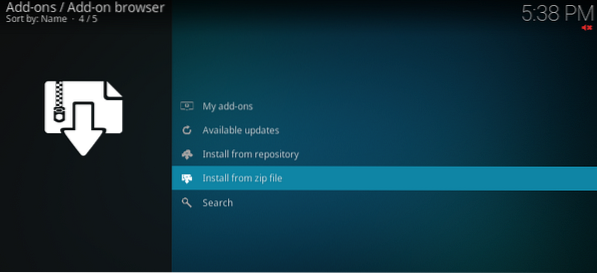
Step 4. Select the zip file you downloaded from the Kodi Bae Repository Github page by browsing to the location you saved the file, i.e., repository.kodibae-X.X.X.zip. In my case, I locate the file at/home/tuts/Downloads/repository.kodibae-X.X.X.zip
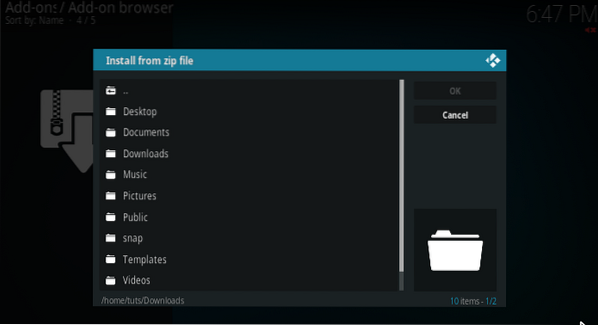
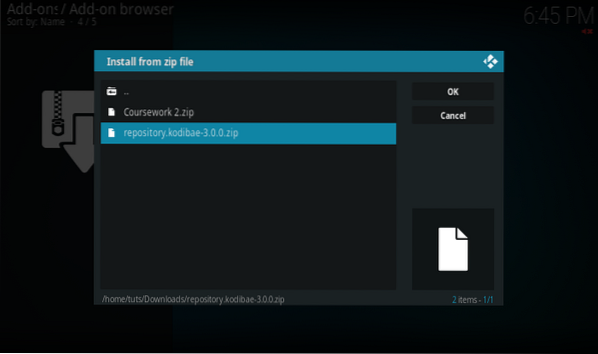
Step 5. You should then see the Kodi Bae Repository Add-on installed notification in the upper right corner.
Step 6. Click “Install from repository.”
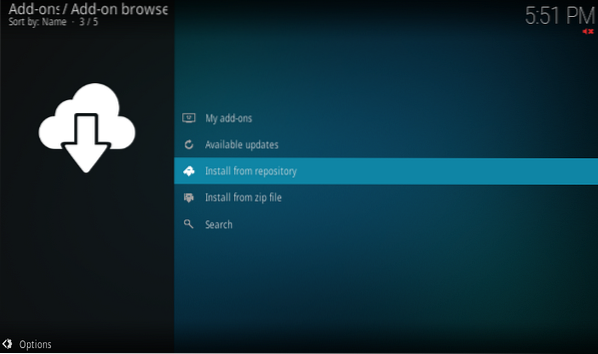
Step 7. Click Kodi Bae Repository.
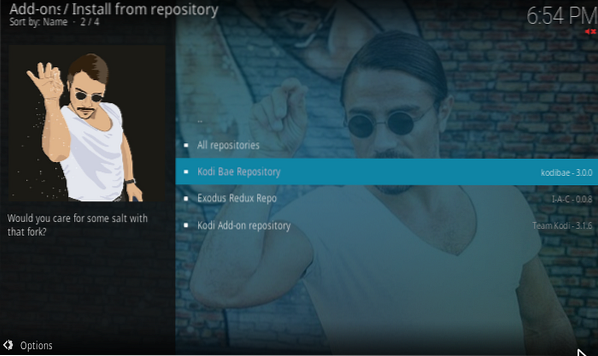
Step 8. Then click “Video add-ons.”
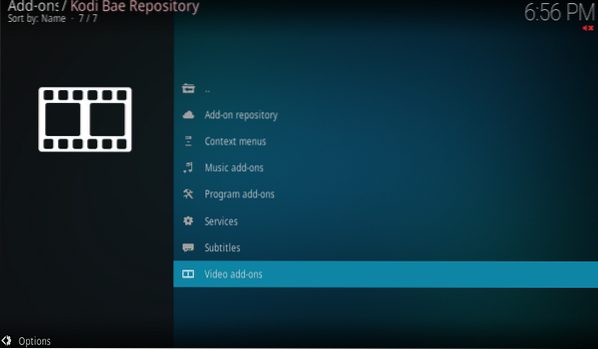
Step 9. Select “Exodus.”
Step 10. At the bottom right corner, there is the install button. Click on it.
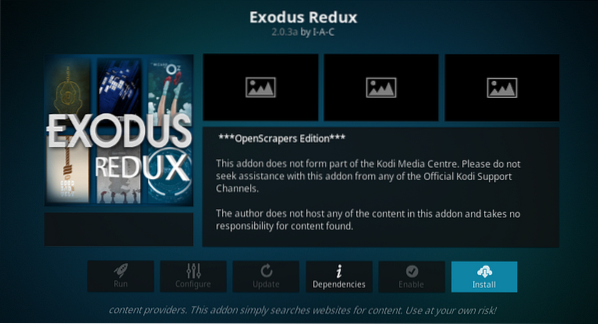
Step 11. Wait for the download to finish. The Exodus Add-on installed notification appears in the upper right corner.
When the Exodus has finished installation, Launch Exodus Add-on on Kodi by going to the Kodi main menu.
Main menu > Add-ons > Video Add-ons > Exodus
Further configurations after installing Exodus on Kodi
After installing Exodus, you may want to know how to update Exodus and uninstall Exodus from Kodi. Consistent updates are important for Exodus. You will get updated fixes and the latest sources. The following steps highlight how to update Exodus on Kodi.
Step 1. Go to Ad-ons > My add-ons > Video add-ons.
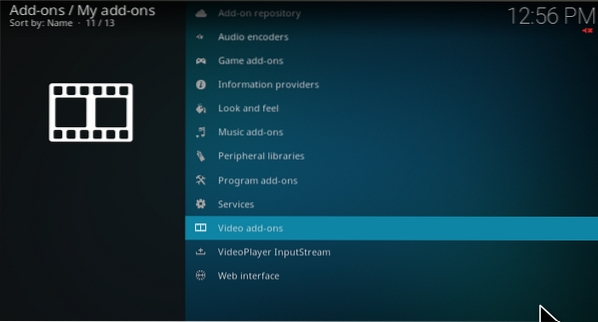
Step 2. Choose Exodus Redux, and you will see a menu list with the update, Auto-update, Dependencies Disable, Uninstall at the bottom.
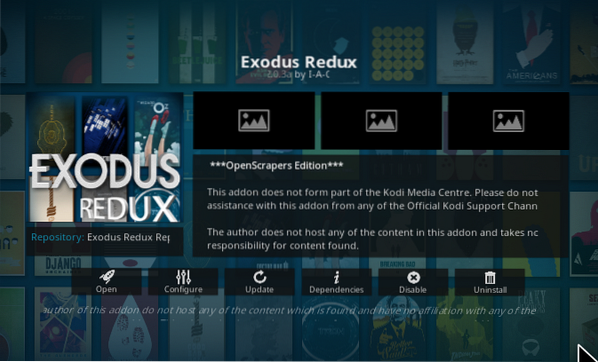
Step 3. Click the Update menu to update Exodus.
Step 4. Click Uninstall menu item to uninstall Exodus.
Disclaimer
Due to the nature of its content and streaming services, Kodi is not responsible for the content streamed to your device. Kodi does not condone piracy, and you must certify that the sites accessed for video or music streaming have the right copyright agreements. It would help if you, therefore, used Kodi and its add-ons legally.
By following the above guide and steps, you can install Exodus in your Kodi software.
 Phenquestions
Phenquestions



