Exodus is famous for its large collection of superior-quality movies and shows. Kodi developers have nothing to do with Exodus add-ons, since these features are third party add-ons. The developers of the original Exodus add-on have abandoned it. Luckily, we have an alternative to Exodus in the Exodus Redux add-on. Redux is a new add-on that does rather well among Kodi fans, and it offers loads of content to stream. This add-on is frequently updated and well-kept. Undoubtedly, Exodus Redux is a great replacement for the original Exodus add-on. This article shows you how to install the Exodus Redux add-on in Kodi 18.8 Lei in Ubuntu 20.10.
Installing Kodi in Ubuntu 20.10
To get the Exodus Redux add-on, you will need to have Kodi installed on your system. If Kodi is not already installed on your system, then install it using the following process. To install Kodi, launch the terminal, and execute the command below:
$sudo apt install kodiThat is all there is to it. After you have completed this step, you can find the Kodi application in your Applications list.
Installing Exodus Redux on Kodi 18.8 Leia
This guide shows you how to install the popular Kodi add-on Exodus Redux on your system. To install this add-on, first, open the Kodi application. As previously discussed, Exodus is a third-party add-on. So, to use Exodus, you will need to enable third-party sources in the Settings menu. To do so, click on the gear icon, as shown below:
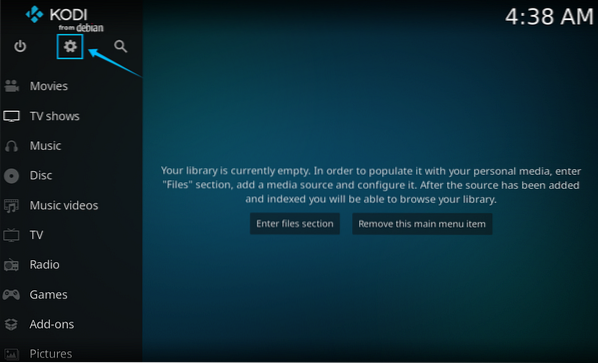
Next, select System Settings.
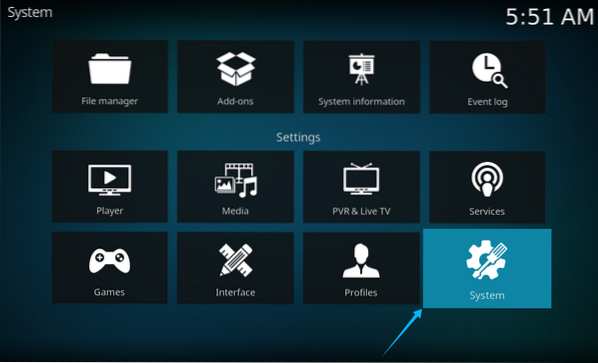
Click Add-ons, then enable the Unknown sources selection.
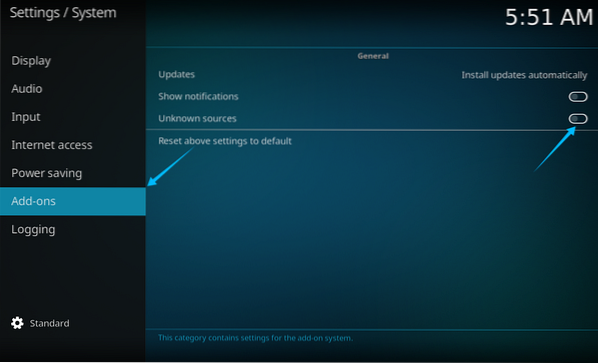
You will be shown a warning that enabling the third-party add-ons will provide access to personal data stored on your system. Click Yes to continue.
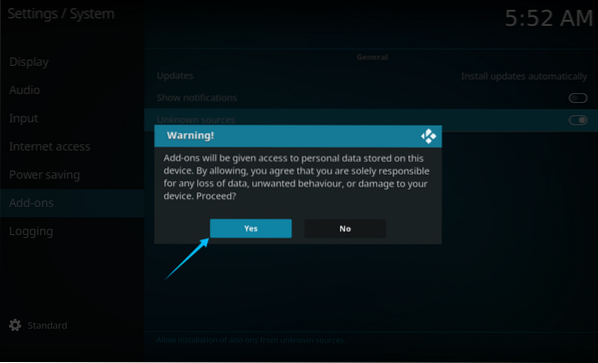
Next, you will obtain the Exodus Redux repository. Again, navigate to the Settings menu and then click on the File manager.
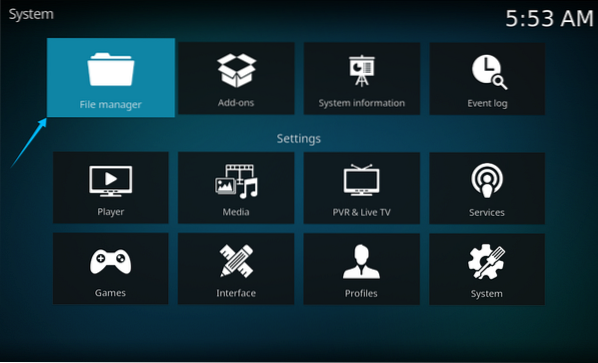
Click Add source.
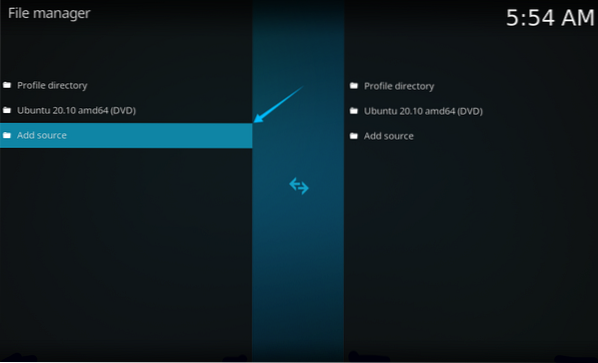
After clicking Add source, a new window will open. Currently, there is no path to the source file, so click
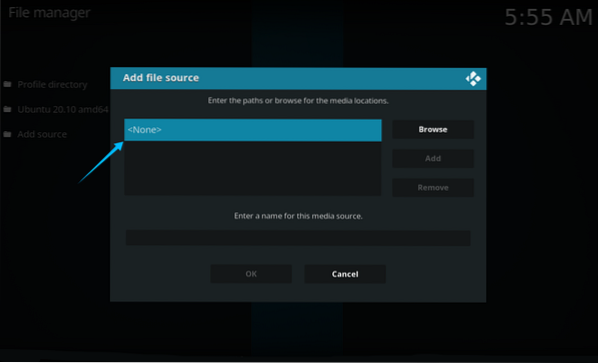
To add a path, type the URL https://i-a-c.github.io. Then, click OK.
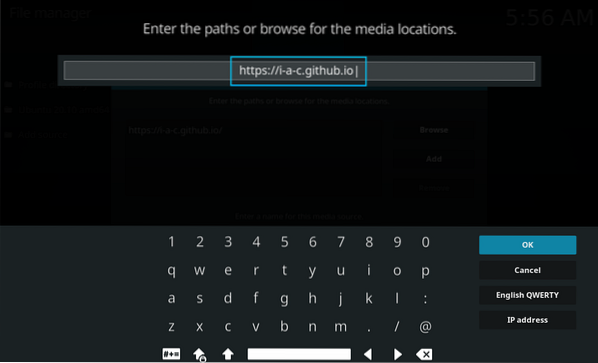
Type any name you would like to name the path and click OK. I am naming the path “Exodus Redux.”
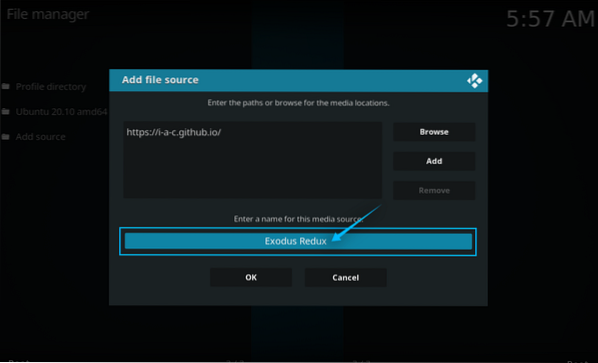
Now, select Add-ons from the Settings tab, as displayed in the image below:
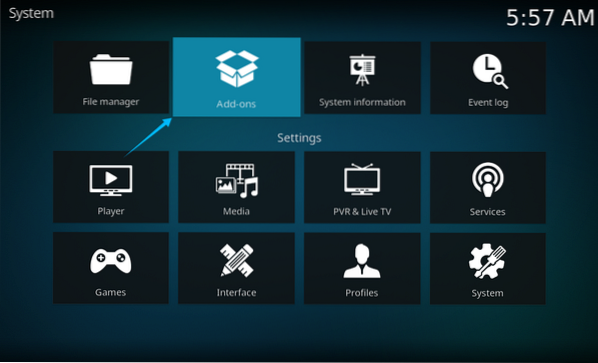
Select the Install from zip file option, as this option allows you to install repositories from zip files.
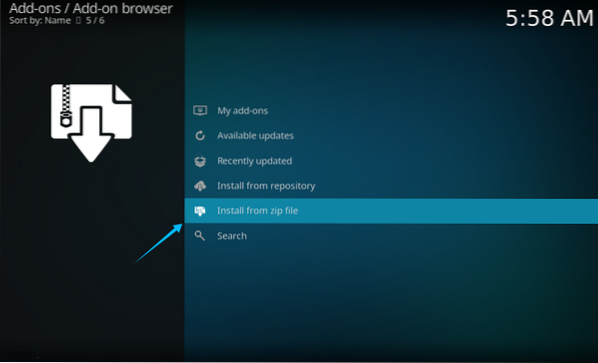
After completing the above step, a new window will appear. Select Exodus Redux (the name of the path given in the previous step) and click the OK button to continue.
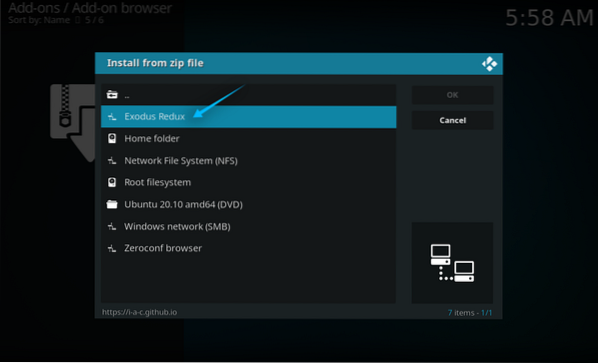
Select the repository (Repository.exodusredux.zip), as shown in the following image, and click OK to continue.
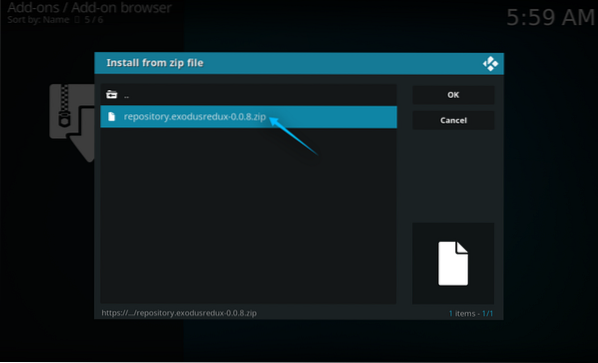
The repository will now be included. Return to the previous window and select Install from repository.
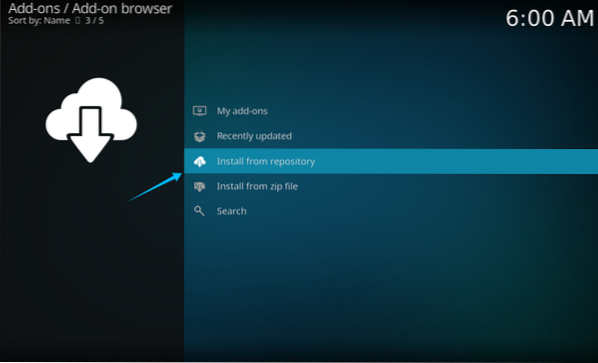
Select Exodus Redux Repo from the new menu that appears.
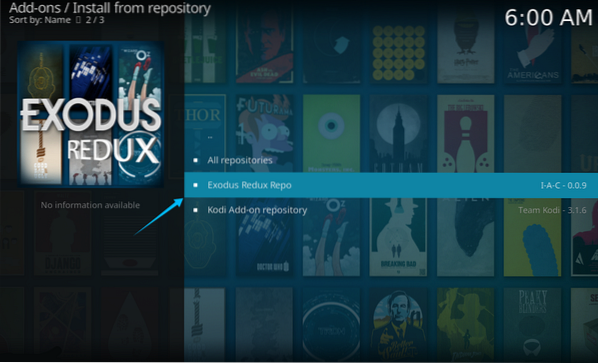
After selecting the repository, a few more options will appear. From these options, select Video add-ons, as shown below:
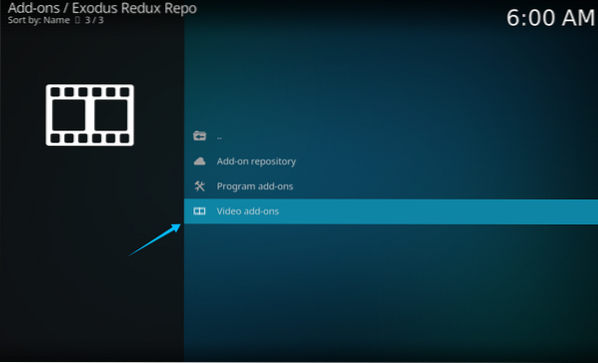
Next, select the Exodus Redux add-on and press Enter.
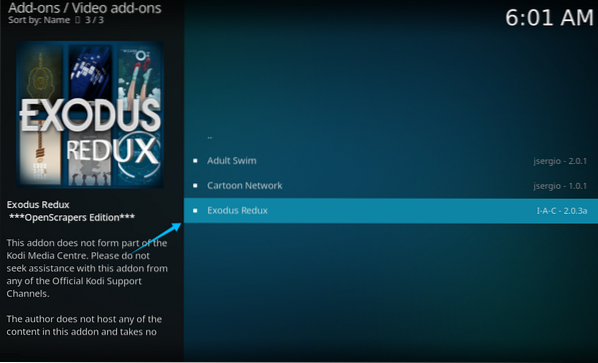
The installation menu will now appear, as shown below. Click Install to install the add-on.
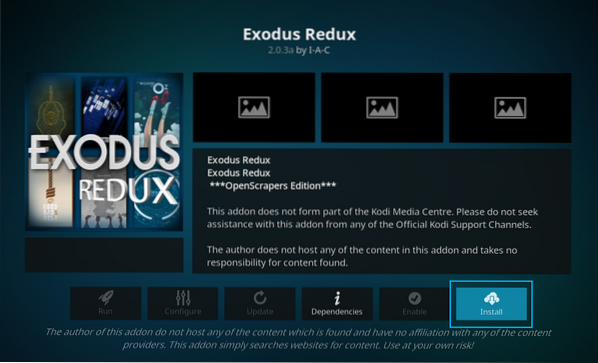
A window will appear showing the additional files that will be installed with this add-on. Click OK to continue the installation.
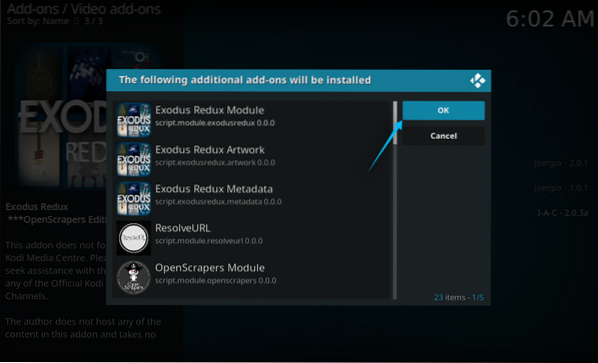
After a few minutes, a notification will pop up confirming that the add-on has been installed.
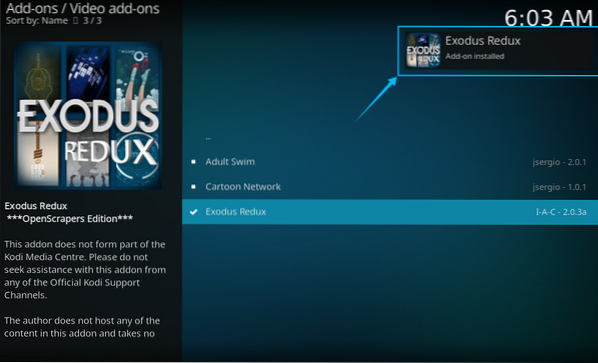
Navigate to the video add-ons and open the Exodus Redux add-on. Now, you can find your favorite film or TV show and watch it in high definition using this add-on.
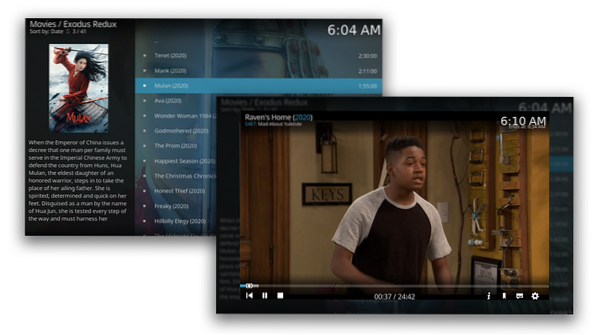
 Phenquestions
Phenquestions


