If you have an Excel spreadsheet with a lot of hyperlinks and if you want to remove few of them, then it would be a tedious task to find and remove each hyperlink manually. You could do it manually if the file is small and it has less number of hyperlinks. But, what if number hyperlinks you want to remove are more? If you are looking for that, then you have landed on the right page. In this article, I will let you know how to easily find and replace hyperlinks in Excel. This works in every version of Excel.
Find and Remove Hyperlinks in Excel
By the end of this article, you will learn
- How to find and remove all hyperlinks in Excel
- How to find and remove hyperlinks with specific text and
- Delete all hyperlinks at one go.
So, without any ado let us jump into it.
Find and Remove All Hyperlinks in Excel
Select the cells from which you want to remove hyperlinks. Say I have the sample data of 10 websites with links to a few websites.
Now, I want to remove all the hyperlinks available in the spreadsheet. To do so, I will press “CTRL+F” on my keyboard and it will open up the 'Find and Replace' dialog box.
Click on 'Options' button present at the bottom.

Now, click on down arrow present with “Format” button and select “Choose Format From Cell”.

Select the cell which has a hyperlink and it will show the preview (left to the Format button) that has the hyperlink format.

Click on “Find All” button and it will show you all hyperlinks in Excel.
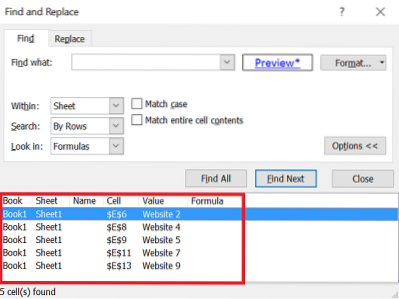
You can select one or more hyperlinks from the result using CTRL or Shift buttons.
To remove them right click on the cells highlighted and select “Remove Hyperlinks”.
Find and Remove Hyperlinks with Specific Text
In this section, we will see how to remove hyperlinks in Excel associated with the specific text. Say, I have the sample data of products and some of the products were linked more than once. So, if I want to hyperlinks which have the text 'Product 3'. Here how it is done.
Press “CTRL+F” and it will open “Find and Replace” dialog box.

In “Find what” text box type the text “Product 3”. Click on the down arrow of the “Format” button and choose “Choose Format From Cell”.
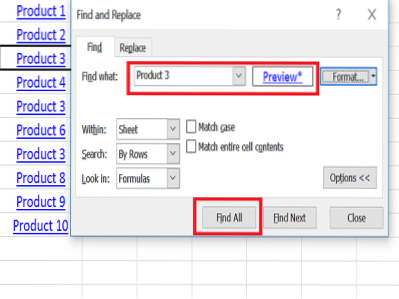
Select the cell which has “Product 3” and it will show the preview (left to the Format button) and click on “Find All” button.
It will display the list of hyperlinks with Product 3.

Select the result by holding Ctrl or Shift button. To remove them right click on the cells highlighted and select “Remove Hyperlinks”.
Delete All Hyperlinks in one go
To delete all hyperlinks in Excel spreadsheet, then press CTRL+A or click on the triangle present on the top of the sheet to select the entire spreadsheet.

Now, right click anywhere on the sheet and select “Remove Hyperlinks”. This will remove all hyperlinks present in an entire spreadsheet.

This is the simple way to find and remove hyperlinks in Excel.
Have a look at Advanced Excel Tips and Tricks to get the best out of Excel.

 Phenquestions
Phenquestions


