Most of the geeks love to use command prompt to do thing on Windows. I know I do. I stumbled up a nice little tool Theme Switcher. The reason why we need to use this tool is because, as far as know there is no native way to do this. Theme Switcher is both command prompt & a GUI tool that give you the option to change the theme through command prompt. You can automate it through command prompt or even a batch file. The tool uses the built-in Theme Manager of Windows 8 and uses it to apply themes.
Theme Switcher
The syntax for using this Theme Switcher tool is
ThemeSwitcher.exe path_to_file
Here is a screenshot for the GUI for the tool:
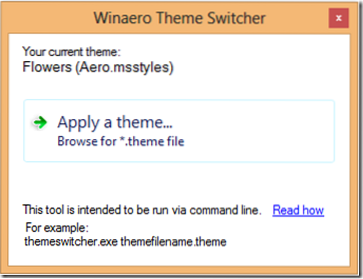
For example, open an elevated command prompt windows and type in ThemeSwitcher.exe Metro and hit Enter to change the theme to Metro.
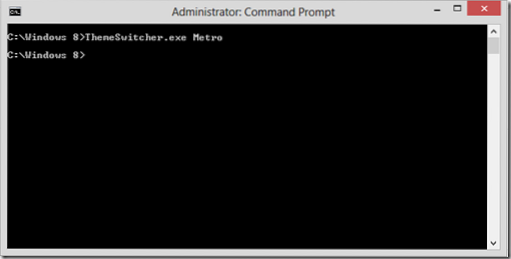
The tool will look under the following locations
- C:\Windows\Resources\Themes
- C:\Windows\Resources\Easy of Access Themes
- C:\Users\
\AppData\Local\Microsoft\Windows\Themes
If you have a custom path set for the theme then you'll need to specify the path of the theme as well. Here is a tip, if your theme name has two words then you need to use quotation mark as shown in the image:
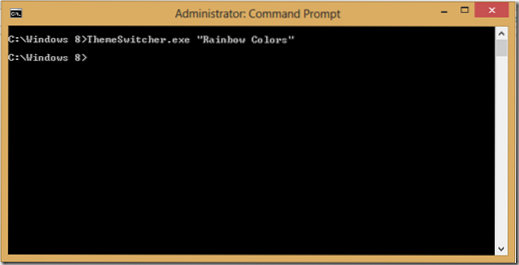
I guess there isn't much more explanation needed for this application. The developer has made it as simple as possible and very useful. I hope you find this tool helpful.
If you'd like to download it, you can go here.
How to turn on high contrast themes in Windows 8.1 may also interest some of you.
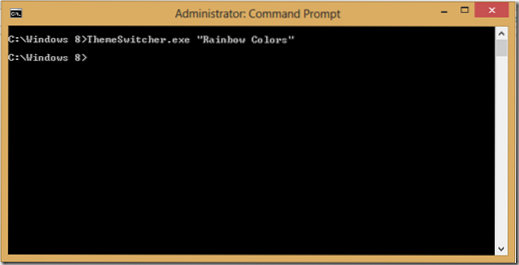
 Phenquestions
Phenquestions


