Doesn't matter if you're a system administrator or a normal user, as it is very important to keep your computer infrastructure and network running smoothly. Hence you need a reliable system monitoring tool that will help you keep track of all the system activities like CPU performance, Memory Usage, Network Monitoring, and status of all the connected devices.
There are many choices available on the internet for system monitoring tools, and we have crafted a list of the best system monitoring tools for you by testing each of them in different circumstances. So, sit back and enjoy the ride to find the best system monitoring tool for Ubuntu, which matches your requirements.
1. Htop
Htop is a cross-platform system monitor, process viewer and manager, and reliable alternative to top, which is also a system monitoring tool for Linux and its distros. It is specially designed and developed for consoles and terminals; hence it supports text mode.'
It is a feature-rich system monitoring tool that can be used on Linux, FreeBCD, OpenBCD, and macOS. Talking about features, it offers information based on various parameters such as tasks, load average, and uptime. You can change color preferences on its UI to match your requirements.
For Linux and its distros, it provides a delay account matrix and offers support for custom scripts and real-time signals. As it is open-source and free, it makes it one of the best system monitoring tools out there for Linux systems.
$ sudo apt-get install htop2. Glances
Written in Python, Glances is another cross-platform system monitoring tool on our list. It uses a web-based interface to give you the maximum system information in the minimum possible space. Depending on terminal size, it automatically adjusts itself and displays all the information in a single window.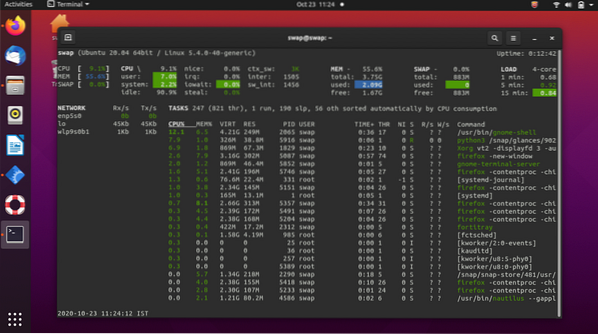
It can also be used in client/server mode and remote system monitoring, which could be done through a web interface or terminal. You get all the important information in one place is one of the positives of this tool.
The thing I like most about this system monitoring tool is that you can keep track of using its web interface, which allows remote monitoring. Linux running on low-end or older computers might find it tough to run this tool smoothly as it demands higher CPU resources.
Download Here
3. Stacer
Stacer is an open-source system monitor and optimization tool which helps system administrators manage system resources and task under on roof. It is a modern tool with an excellent user interface that makes you feel at home even on first use.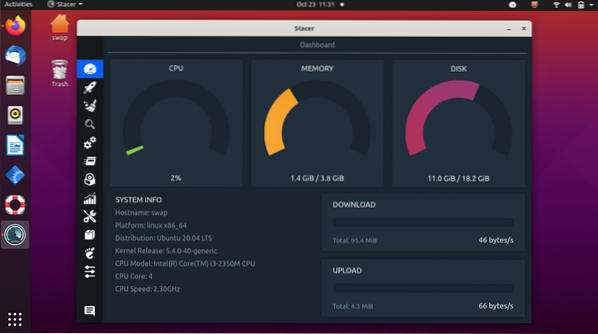
It is a feature-rich tool that lets you manage startup apps, clean unnecessary package caches, crash reports, application logs, application caches, and trash under the system cleaner tab. It starts or stops services easily, sort processes based on process id (PID), CPU, and memory usage, and find a particular process easily using its name in the search bar and uninstall applications, which are not required anymore.
Resource tab displays CPU, RAM, Disk, CPU load average, and network activity for the last 60 seconds, and it also comes with APT repository manager, which you can use to activate, disable, or delete any repository. Ubuntu users can use this feature to edit the package repositories.
sudo apt-get update
sudo apt-get install stacer
4. BashTOP
BashTOP is another cool and reliable system monitoring tool for Linux and its distros such as Ubuntu. It displays the usage stats for processor, memory, disks, network, and other resources.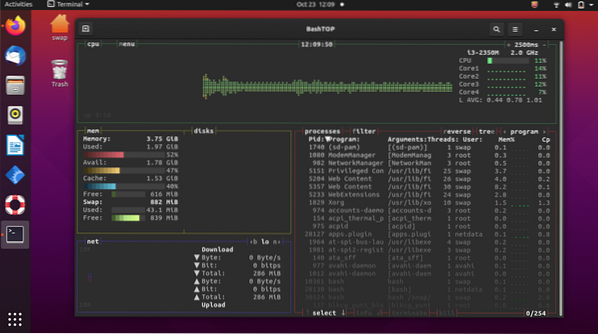
It is an excellent tool for desktop and computer users who are generally personal users. However, the system administrators and server users won't find this tool that useful as their demands will be higher. Also, it is a little bit slower as compared to other system monitoring tools such as htop.
It is easy to use tool and sports a beautiful user interface with everything placed perfectly.
$ sudo add-apt-repository ppa:bashtop-monitor/bashtop$ sudo apt update
$ sudo apt install bashtop
5. GNOME System Monitor
It is a simple system monitoring tool that comes pre-installed on various Linux distros running GNOME desktop environment. This tool shows which programs are running, how much processor time, memory, and disk space being used.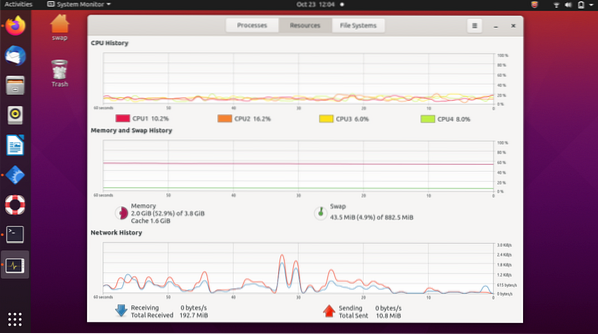
As you can see in the screenshot, it has a clean and simple user interface. Every information and stats are placed perfectly in the user interface, which makes it easy to read and understand.
The CPU history tab shows how much processor capacity is being used for each CPU, the Memory and history tab shows how much of your computer's memory (RAM) is being used, and under the network tab, you see the download and upload speed of the network over the last 60 seconds.
6. Netdata
The Netdata is a cross-platform system monitoring tool that has a very attractive and modern user interface, which is eye-catching. It is a great tool for personal as well as enterprise use for managing large computer infrastructures.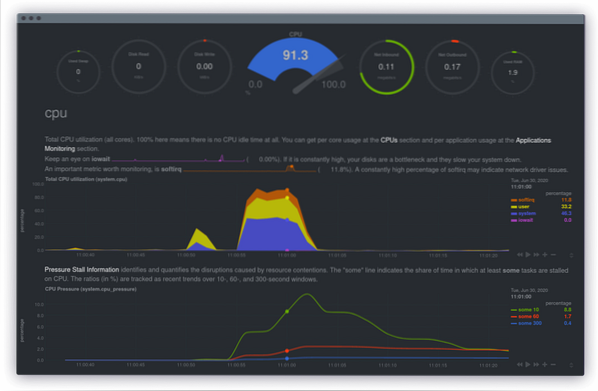
It offers timely insightful health alarms and interactive visualizations you can troubleshoot slowdowns and anomalies in your server infrastructures. It is a simple to use tool that can be deployed in minutes. Despite being completely free to use, this tool is quite reliable and powerful system monitoring tool.
Download Here
So, these are the best system monitoring tools you can use on your computers running Linux and its distros. There are some other tools available for Linux, but the ones listed above are deeply tested and then presented to you. Feel free to share your views at @linuxhint and @SwapTirthakar.
 Phenquestions
Phenquestions


