No video file is considered as complete without an audio source accompanying it. However, at times, it becomes essential to strip out the complete audio or a portion of it from some video footage and then keep the audio whilst replacing some of the video. What do you do then? If you do not want to install any third-party tools, but still get the work done, I suggest you use Windows Movie Maker.
Windows Movie Maker comes pre-installed with Windows and offers a multitude of options for editing videos such as removing the soundtrack.
Extract Audio from Video Using Windows Movie Maker
At first, download the Windows Live Essentials Suite, if you don't have it installed on your system. Windows Movie Maker comes as a part of this suite.
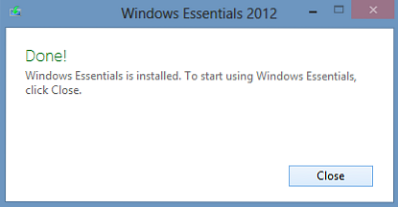
After downloading and installing it, open 'Movie Maker' by typing the term in Windows search charms-bar. Under the 'Home' menu look for the 'Add videos and Photos' option. Choose the option and browse to the location of the video file you would like to strip audio source from.
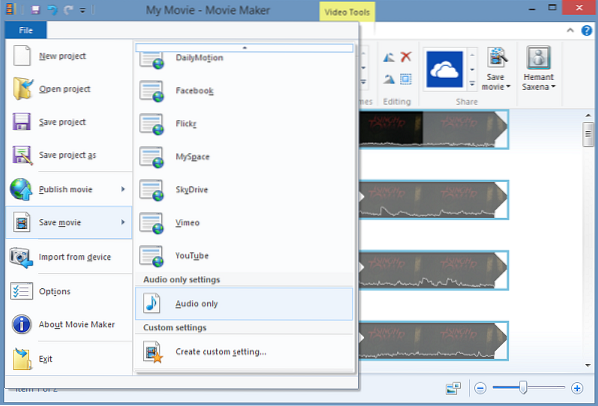
Then, click on the 'File' menu, select the 'Select Movie' option and in the adjacent pane scroll down until you find 'Audio only' option.
Hit the option to Extract the audio from the video file and choose a suitable name for the audio file. By default, your audio file is saved in MP4/AAC format. Some other formats are supported too. You can select the desired format that is considered as standard and compatible with most devices from the drop-down menu. There isn't support for FLV files though!

After choosing the name and format, allow the program to extract the audio. This may take seconds or minutes, depending upon the length of the file. A progress bar will indicate the progress of conversion.
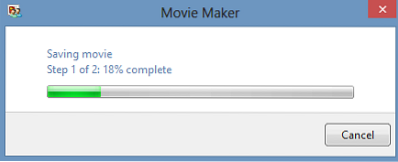
Later, when the process is complete, an option requesting you to play the music or open the folder location and move the file to the desired location will be displayed on your computer screen.

That's it!
Also read How to edit videos in Windows Live Movie Maker.

 Phenquestions
Phenquestions


