Microsoft SharePoint is an online platform and a cloud-based tool used by businesses and individuals. SharePoint can be used for various things, for instance, managing, storing documents, and team collaborations. There are two types of SharePoint servers. One of the servers is run by your company, and the other is hosted by Microsoft 365.

In Microsoft Office 365, SharePoint is available in three versions:
- SharePoint Online: the best solution for small businesses, hosting intranet sites on Microsoft servers.
- SharePoint Server: The complete version with intranet addresses completely customizable and pages hosted on local private servers.
- SharePoint App: This a free app available on your smartphone that allows you to access all SharePoint sites
With SharePoint, you can set up a webpage for your team. In this article, we will discuss SharePoint Online.
Benefits of using SharePoint
- Share and manage content.
- Quickly find information.
- Creates an Online intranet page to collect news.
- Provides profound control over and sensitive information and communication.
- Provides advance file versioning.
Introduction to SharePoint for beginners
SharePoint Online can be acquired by a SharePoint plan or any Office 365 subscription.
To access the SharePoint site, go to the Office website.
Login Page
On the Login Page, enter your login information.

Then click on the SharePoint Online app.

It will appear on the main intranet page.
Quick Site list
On the left, there is the Quick Sites list.
The Quick Site list consists of Following, which is sites you are following on your SharePoint, and Recent, which are sites you currently visited. These sites are SharePoint sites you are a member of.
The main page's right is where the posts are posted, and the frequent sites you visited are displayed.
To follow a site, click the Star.
On the top of the main page is the Search Bar that you can use to search for sites you are a member of or sites you created.
Create Site & Create News Post
Above the quick site list on the left, you will see two features: the Create Site and Create News Post.
The Create Site feature is the site that you want to create for your team members, and Create News Post is the post that is shared on the SharePoint site either by you are your team members.
To create a site, click The Create Site feature; you have two options to create a site.

The first option is Team Site. The team Site is used to share documents, have conversations with your team members, manage tasks and keep track of events.
The second option is the Communication Site. The Communication site is used to publish content to people in your organization; to update them on topics, events, and projects within the organization.
We will click on the Team Site.
Team Site page

The Team Site will require you to enter the Site Name; once the site name is entered, the site name will automatically appear in the Group Email Address, Site Address, then enter a Site Description, set a Privacy Settings, select a Language.
Then, click Next.

It will take you to another panel to add a Co-owner for the SharePoint team site and Add Members.
Then click Finish.

You will appear on the Team Site page you have just created.
On the page left, you will see the Navigation Pane, which consists of the Home Page, Conversations, Documents, Notebook, Pages, Site Content, Recycle Bin, and Edit.
On the first top pane of the Team Site page you have created, you will see the site name on the left, and on the right, you will see if the group is Private or Public; if you are following the group and how many members the group has.
On the second pane, you will see the New button that will display contents that you add to your sites, such as List, Document Library, Page, New Post, News Link, Plan, and App.
Page Details feature
Then there is the Page Details feature that gives you a view of the Page Description, Thumbnails, and Custom Properties.
The second pane also displays Analytics which showcases metric displays about the page viewers, Page views, The average time spent per user, and Page traffic.
On the right of the second pane, it showcases that the team site is Published and Edit to edit the Team Site.
In the middle of the page the section News, you can add News Post or News Link to the Team Site to share with all your members.
Below the News section is the Activity section which displays the recent activities on your site.
You can even Upload a Document in this section and Add a List.
On the Quick Link section of the page, you will see two links, Learn about the team site and learn how to add a page.
You can add a New Folder and documents from Microsoft Office suites such as Excel, Word, PowerPoint, and OneNote in the Document section.
You can also select All Documents, and in the drop-down list, you can choose how you want to display your documents, such as in a List and Compact List and Tiles.
The list also displays All Document, Create new list, Save View As, and Edit Current View.

Read: How to create a Page in SharePoint.
Communication Site
If you select the Communication Site, it will require you to enter the Site Name; the name you enter into the Site Name box will appear in the Site Address box also enter the Site Description and Language.
On the left, you can choose a design by clicking the drop-down arrow.
Then, click Finish.
It will appear on the Communication Site you have created.
The Communication Site has a different setup from the Team Site.

The first pane on top of the Communication Site page is the Navigation Pane which consists of the Home Page, Documents, Pages, Site Content, and Edit. To the right is the Share button to share your site.
Below the first pane consists of the New Button, Page Details and Analytics, and Publish and Edit on the left.
Below the page, you can add News Post and Link, Events, and Documents.
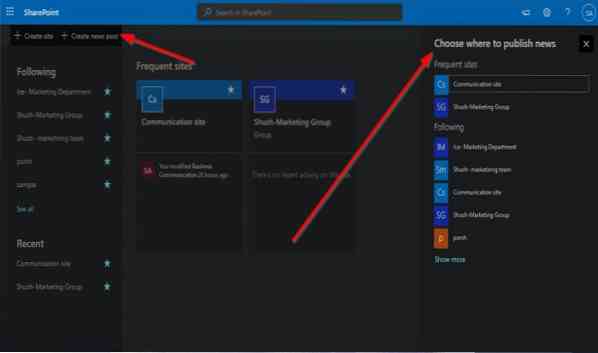
On the SharePoint intranet main page, if you click Create News Post, a panel will appear on the right where you can choose which site you want to post or publish news on.
We hope this introduction for beginners helps you get started with SharePoint.
Related: How to recover & restore a deleted file in SharePoint.

 Phenquestions
Phenquestions


