Postman is a utility that is used to create the Application Programming Interface (API), as well as automate their testing, publishing, and management. From its rather humble beginnings as a browser extension, it has gradually evolved into one of the most preferred collaborative platforms for API development. Postman is compatible with almost every commercial operating system, as well as Linux.
This guide will teach you how to install and get started with Postman on Ubuntu 20.04.
How to install Postman on Ubuntu 20.04?
We will be downloading Postman for Ubuntu 20.04 using a software packaging and distribution system called Snap. For those of you who are unfamiliar with this, Snap is a standalone package that simplifies the archiving and installation of software. The neat thing about the snap packages is that they are low maintenance, as they update and maintain themselves automatically.
The official snap package for Postman is available directly from the developers. To request and install snap package for Postman, launch the terminal and type in the command below:
$ sudo snap install postman
The download and installation will be verified by the output.
While snap packages update themselves, keep in mind that devs are responsible for the timely maintaining of packages. So, if the devs stop updating the snap packages for some reason, you'll have to look for the new updates of the software yourself.
You can also use Postman on your web browser as an extension.
Getting started with Postman
Now that we have installed Postman, let's have an overview of its basic features.
Run the program by heading over to the search bar and typing “Postman”, then click on its icon.

Upon its first launch, you see a displayed window asking for your user credentials to log in. Since you've just installed the application, you're either going to create an account or skip the sign-in process and try out the application first, but we'd suggest you create an account, as you'd be missing out on the sync and backup options, which requires logging in with an account.
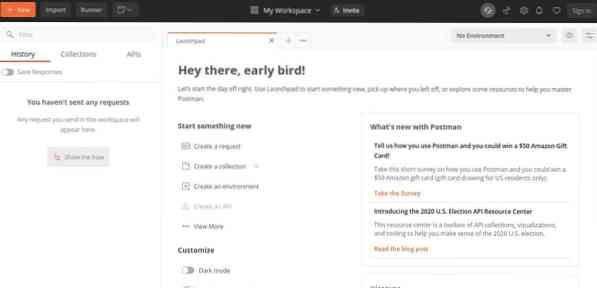
You should learn about the Postman in detail from the Postman Learning Center. But, let's see how we can request for a JSON by sending a GET request to a REST API active on the web.
Head over to the jsonplaceholder API by accessing the following URL: https://jsonplaceholder.typicode.com/users.
Set the request type to “GET”, then hit send. You should receive a JSON file containing the user lists.
Wrapping up
Postman is well-received among API developers for its testing features. With Postman, API devs no longer need to type and run unnecessarily overcomplicated codes just to run a test on their API.
This tutorial has illustrated how to install Postman on Ubuntu 20.04. Your next move should be to lookup for more info about using it from Postman Learning Center. Learn more about input methods such as PUT, PATCH, and DELETE as these can be sent using Postman. Also, see how the different API development utilities work with Postman.
Stick around for more posts like this, and check out some more tutorials on our blog.
 Phenquestions
Phenquestions


