Now and then, it's not surprising to see how difficult a basic task such as be able to read DVDs, Flash drives, and memory cards become a frustrating ordeal. Such functions are expected to work without hurdles on a modern PC.
One such issue that our readers have notified us of is the SD card not mounting problem on the Ubuntu PC. The problem is also carried forward to Ubuntu's derivatives, including Linux Mint and elementary OS. To the new readers, let's summarize the error.
exFAT SD card access error
Did you end up with the below error while plugging the MicroSD card from the Camera to read the photos in it? The error might resemble as follows:
Error mounting /dev/mmcblkop1 at /media/… exited with non-zero exit status 32:mount: /media/… .: unknown filesystem type 'exfat'.
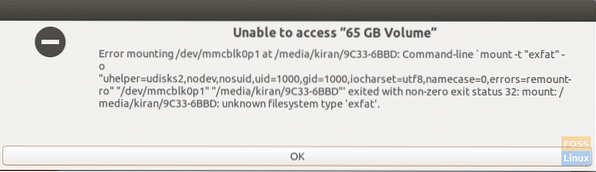
The access issue doesn't occur in all memory cards. It happens with certain memory cards that typically of larger capacity and formatted with the exFAT file system.
In recent years, memory cards have grown giant in memory capacity, with the modern ones as large as 64GB to 128GB capacity. This extended capacity is possible due to the introduction of a new file system, “exFAT,” in addition to long-living FAT, FAT32, and NTFS file systems.
Fixing the SD card not mounting issue
The access issue pops up in Ubuntu because of not having the exFAT drivers. Installing those drivers should fix the issue.
Step 1) Unplug the memory card that you were trying to access. Don't worry. Since it is not mounted, there is no chance of losing data. You can pull it out of the slot safely.
Step 2) Launch the 'Terminal.'
Step 3) Enter the following command and hit enter.
sudo apt-get install exfat-fuse exfat-utils
Step 3) Pay attention to the Terminal. You must enter the root password for installation to be successful.
Step 4) After the installation is complete, insert the SD card and open the “Files.” You should be able to access the contents now.
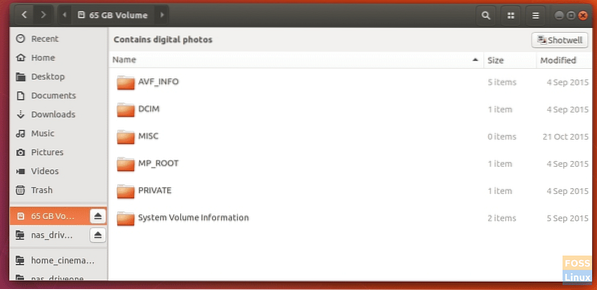
Did it work for you? Do share your experience in the below comments section along with the Linux distro you are using. As mentioned above, the fix should work on Ubuntu and its derivatives, including Linux Mint, elementary OS, Pop!_OS, and many others.
 Phenquestions
Phenquestions



