In this article, we will study how to install minio on Ubuntu 20.04 system using the terminal. It is such a simple installation process of Minio Server on the Ubuntu system.
Installation steps of minio server on Ubuntu 20.04
We need to use the two components for minio installation. One is the minio server runs in the browser, which stores the large data in the form of objects, and the other is a client, a command-line tool to communicate between the user and server. Let's start the installation.
Installing minio server
The following steps are involved while installing the minio server on a Ubuntu system. Let's explain each step briefly.
Step 1: Download Minio server package (binary package)
First, download the packages for Minio Server installation by using the wget command and use the download link with wget command in the following manner.
$ wget https://dl.minio.io/server/minio/release/linux-amd64/minio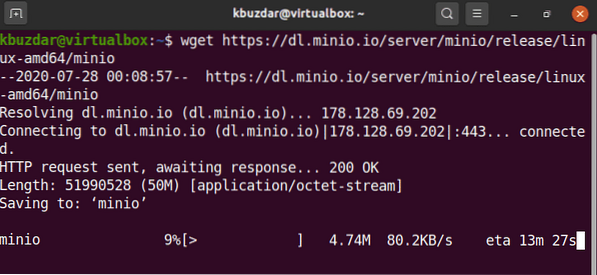
The above download process will take time to fully complete. After that, the downloaded file, by default, will be saved into your home directory.
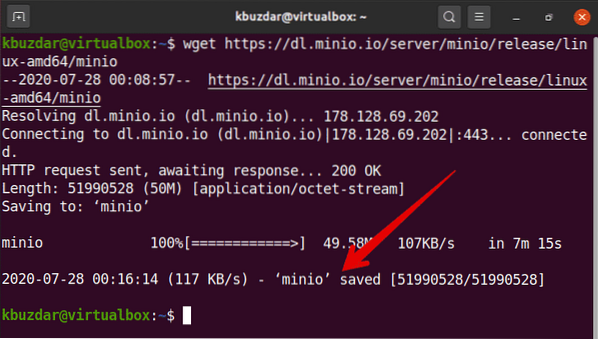
Step 2: Set executable permissions
Once the minio file is downloaded, you need to set executable permission for a downloaded minio file. To do this, run the following command in the terminal:
$ chmod +x minioStep 3: start minio server
Now, execute the following command to start the minio server.
$ sudo ./minio server /minioHere, the downloaded file named minio is placed in the home directory. Once you execute the above command, you will see the following output on the terminal window. The output contains the Access key, secret key, and system IP address information.
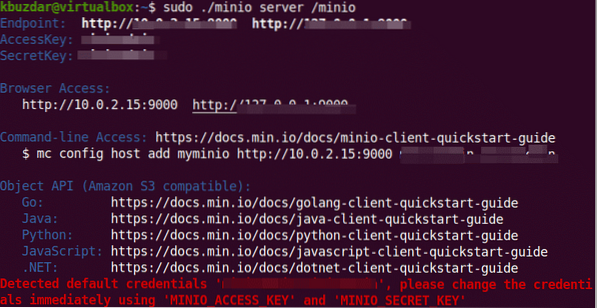
You can set the Access key and Secret key by changing these fields into the minio configuration file.
Open the browser on your system and paste the copied IP.
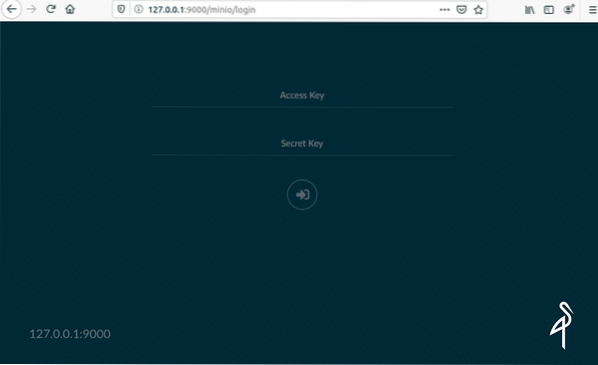
You need to enter your secret key and Access key in the login fields. Now, click on the arrows icon.
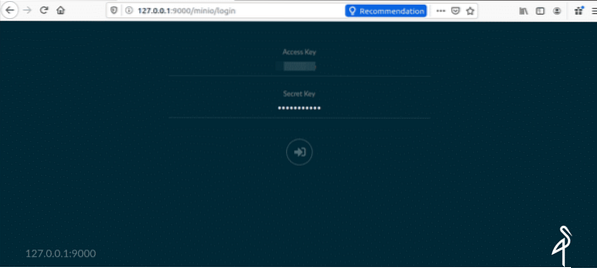
Once you logged in, the following window will be displayed in the browser.
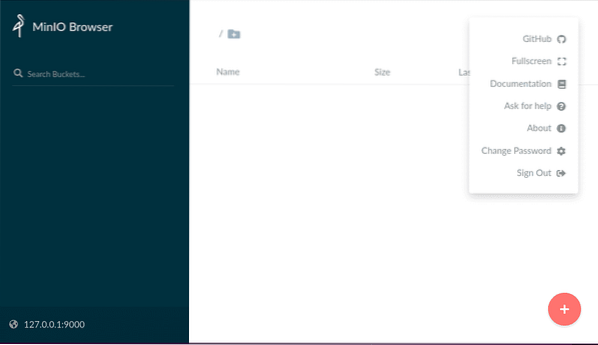
Install Minio client on Ubuntu 20.04
Minio client is known as mc a better replacement to UNIX commands like cat, cp mirror, ls, and diff commands. Minio client supports the amazon AWS and file system services.
To install the minio client, you can download the client package using the following wget command:
$ wget https://dl.minio.io/client/mc/release/linux-amd64/mc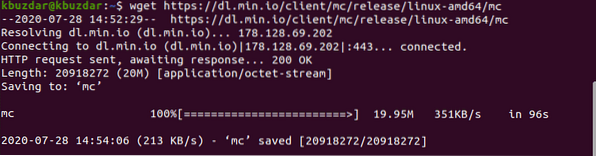
Then, you will set executable permission on the downloaded mc file. This file will also save into your home directory.
$ chmod +x mc
To get help related to minio client, you can display the list of important information using the below-given command:
$ ./mc help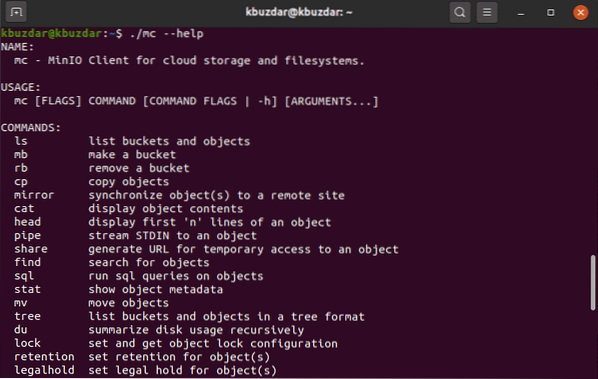
Configuration of minio client
You can configure the minio client with an instance using the following command:
$ ./mc config host add minio http://127.0.0.1:9000 Access_key Secret_keyIn the above command, you will paste your connecting IP, Access, and secret key.

Now, the minio client and server are installed on your system.
Some useful command to use minio
Here, some useful commands are given, which will help you while uploading data on the minio server.
To list all file of minio server use the following command:
$ ./mc lsTo cat the file content run the below-mentioned command:
$ ./mc catTo create bucket a new use the command as follows:
$ ./mc mbYou can delete or remove the bucket using the following command:
$ ./mc mb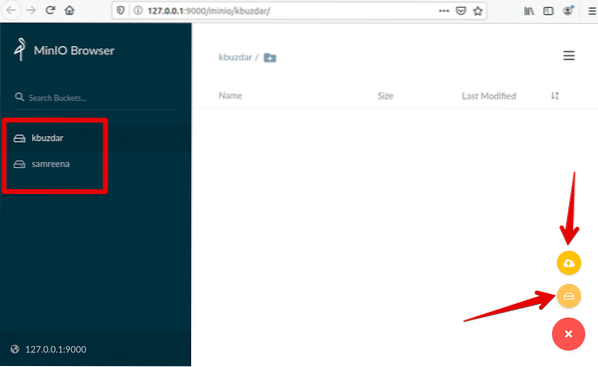
Enjoy the features of the minio server on your system.
Conclusion
That's all about minio. In this article, you have learned about the installation of a minio server on Ubuntu 20.04.moreover, how you can upload data on the minio server using the terminal commands. I hope this article will help to set up the minio server on your system.
 Phenquestions
Phenquestions


