Google recently released Chrome v29 to Windows, Mac, and Linux operating systems. The newest version of Chrome comes with smarter omnibox suggestions as well as profile reset option.
The reset feature helps you restore all settings such as homepage, new tab page, and search engine to their defaults. The feature will delete cookies, temporary data, and site data. It will also disable extensions, themes, and unpin all tabs. However, it won't delete or clear your saved passwords, bookmarks and browsing history.
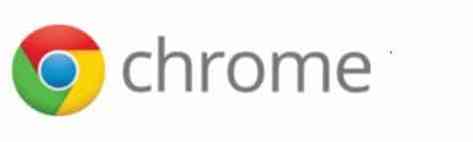
The feature is useful if you wish to revert the changes made by extensions, apps, and desktop programs to your Chrome browser. As you probably know, these days, most of the free tools out there include browser toolbars and malware program that automatically change your browser search engine, homepage, and new tab page without your knowledge and permission.
Complete the below instructions to reset Chrome browser settings to their defaults.
Method 1:
Step 1: Open Google Chrome and make sure that you're running Chrome v29 or later. To check the current version of your Chrome, click the menu icon located upper-right corner, and then click About Google Chrome option to see the browser version. If you're using a previous version, it will help you update to the latest available version.
Step 2: Next, click on the Menu icon at the upper-right of the browser window, click Settings option to open Chrome Settings page.
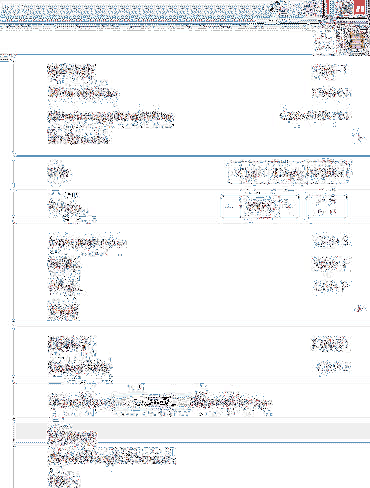
Step 3: Scroll down to the end of Settings page, click the option titled Show advanced settings to view all settings available for Chrome.
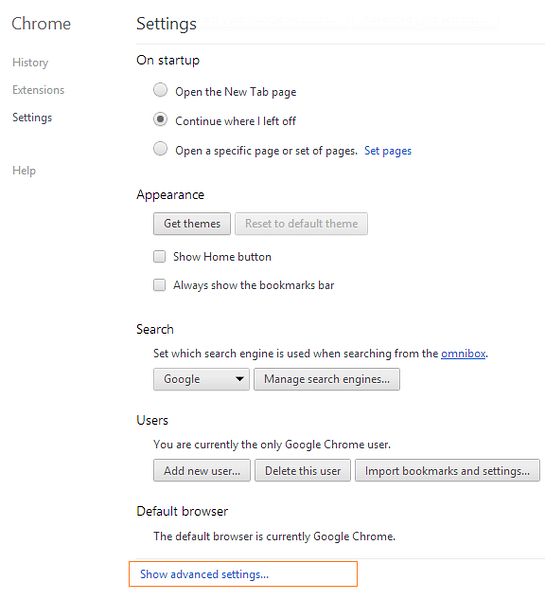
Step 4: Locate Reset browser settings button (scroll down to the bottom of the page to see the option), click on Reset browser settings button, and then click Yes button when you see the confirmation prompt.
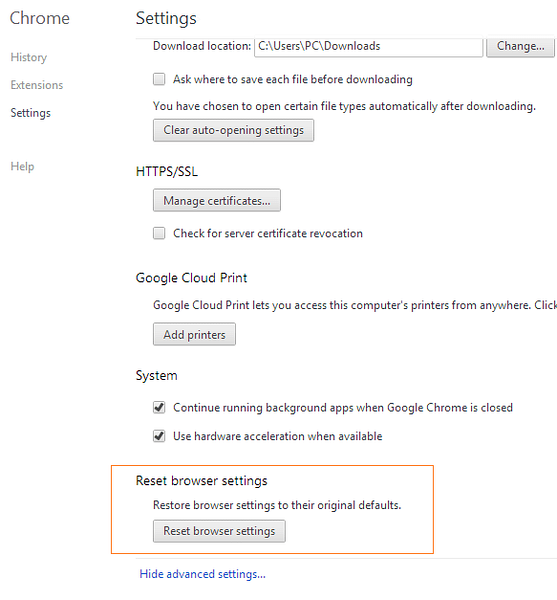
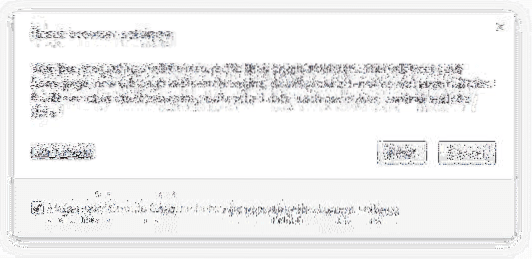
Method 2:
This method is for those who don't want to go through menus and pages to access the reset option.
Step 1: Enter chrome://settings/resetProfileSettings in the address bar (omnibox) and press enter key to open Reset browser settings dialog.
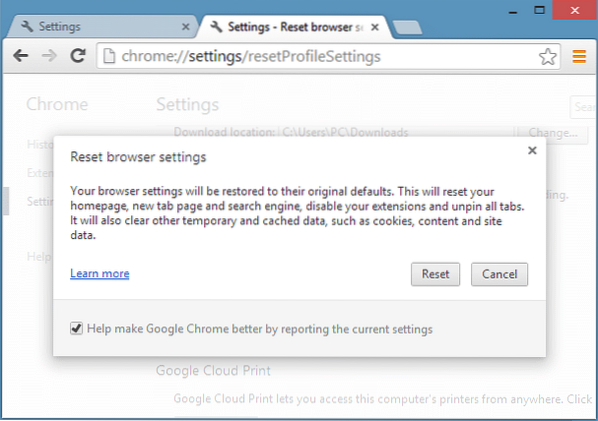
Step 2: Click Reset button to restore your browser settings to their defaults. That's it!
How to open Office Word, Excel and PowerPoint files in Chrome and how to create your own Chrome theme online guide might also interest you.
 Phenquestions
Phenquestions


