Ubuntu's default icons look great, but if you want to jazz it up with a shiny macOS inspired theme, you have come to the right place. In today's tutorial, we will show you step by step guide on how to install the macOS Catalina icon theme.
Installing the macOS Catalina icons on Ubuntu
Before we can start in the installation process, you have to make sure that your system is up-to-date using the following commands:
sudo apt update sudo apt upgrade
Download macOS Catalina Icon Pack
Step 1. The Icon pack is available to download from the 'Gnome-look' website.
Step 2. Scroll down until you find the download section.
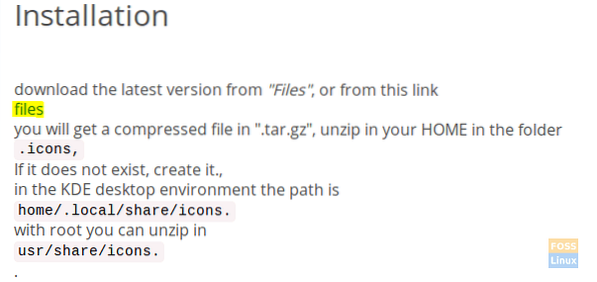
Step 3. Now you will be redirected to the download page. In this page, there are two download files:
- “Os-Catalina-Night.tar.xz” -> This for the dark style icons.
- “Os-Catalina-Icons.tar.xz” -> This for the classic or standard style icons.
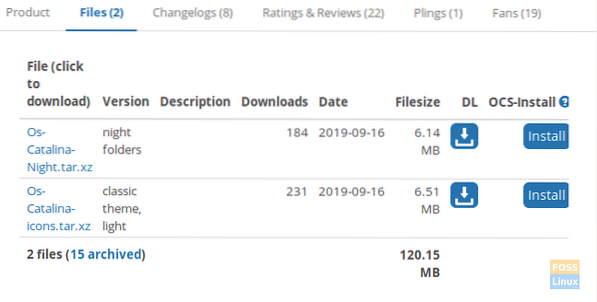
Choose the one you need and download it.
Step 4. After selecting the macOS Catalina style, your pack should be available in a bit. Press the Download button to continue.
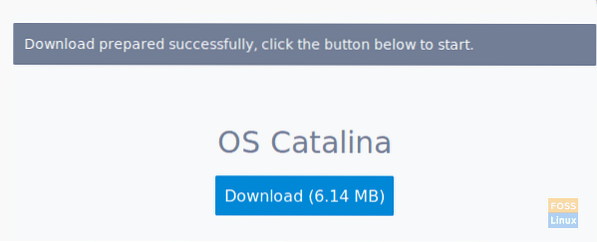
Step 5. After the download completes successfully, you can open your terminal window and navigate to the Downloads directory.
cd Downloads
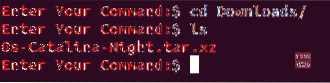
Step 6. Next, we will extract the download archive using the following command.
tar xvf Os-Catalina-Night.tar.xz

Step 7. After the extraction completes successfully, you will find a new directory is created. This directory contains the icons.
ls

Step 8. Now to install the icons there are two methods, let's explore the two ways:
Method 1: Install the icons for the current user.
Create a directory in the current user home using the following command:
mkdir -p /home/hendadel/.icons

Next, let's move the icons to the newly-created directory.
mv Os-Catalina-Night /home/hendadel/.icons/

To ensure that the macOS Catalina moved successfully, use the following command.
ls /home/hendadel/.icons | grep 'Catalina'

Method 2: Install the icons for all the system users
To use the icons for all the system users, you will have to move them to the '/usr/share/icons' using the following command:
sudo mv Os-Catalina-Night /usr/share/icons/

To ensure a successful move, use the following command.
ls /usr/share/icons/ | grep 'Catalina'

Step 9. Now to enable the icons, we need to install the gnome tweak tools first using the next command:
sudo apt install gnome-tweak-tool
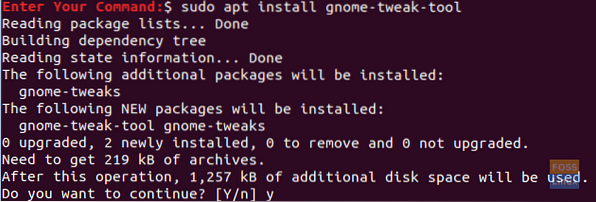
Step 10. To open the gnome tweak tools, use the following command from your terminal:
gnome-tweaks

The gnome tweak tool will look like the below screenshot:

Step 11. Open the Appearance tab from the left panel. Then from the right panel search for the icons menu, open it and search for the new icons and select it.
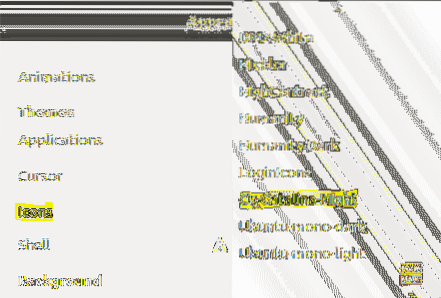
Now you can take a look at your new macOS Catalina icons!
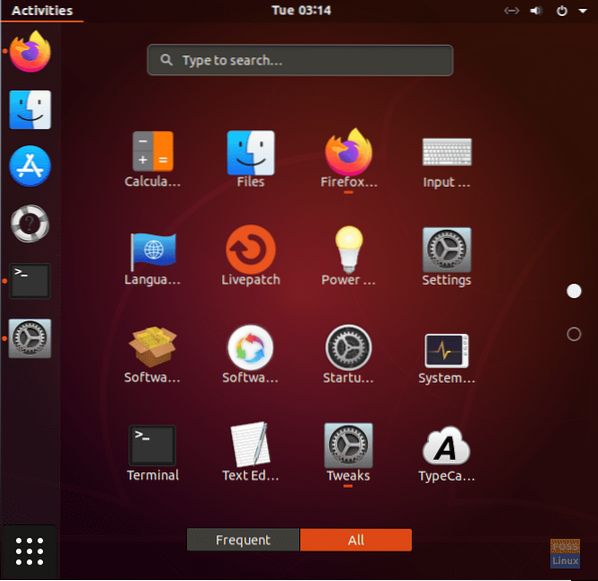
Enjoy your new looking desktop!
 Phenquestions
Phenquestions


