Those new to Ubuntu 18.04 may be finding it hard to locate the setting to disable screen locking. This applies to people who migrated from Ubuntu Unity desktop environment. It can get confusing because looking for “lock” in the GNOME “Activities” menu and selecting it actually locks the screen immediately unlike in Unity where it used to take you to the setting.
Let's take a quick look at the GNOME privacy settings where you can enable and disable screen lock feature.
Disabling screen locking in Ubuntu 18.04
You can disable screen locking by two methods including the GUI way and other the command line way from the Terminal. Let's take a look at both the methods:
Method 1: GUI way
Step 1) Click “Activities” button and look for “Settings”.
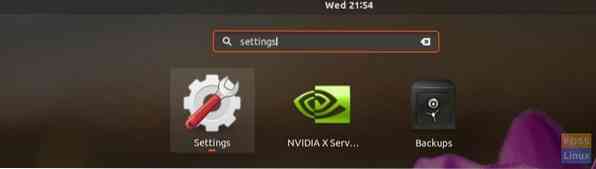
Step 2) In the Settings App, click on “Privacy” tab.
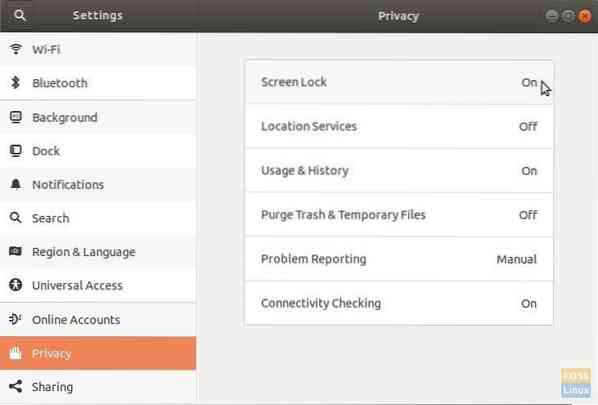
Step 3) You should see “Screen Lock” setting in the right pane. It will be “On” by default settings. Click on it.
Step 4) Toggle the “Automatic Screen Lock” to “OFF” status.
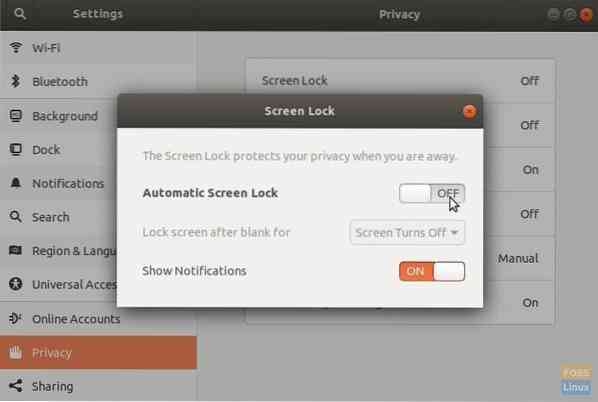
The screen will no longer lock itself.
Method 2: Command-line Way
The same settings change can also be quickly done by command line from Terminal. To do that follow these steps:
Step 1) Launch “Terminal”.
Step 2) Enter the following command and hit enter.
gsettings set org.gnome.desktop.screensaver lock-enabled false
That's it! The display screen will no longer lock by itself. Although this seems not a great idea for privacy, it makes sense to apply the setting on virtual machines or computers solely used and monitored by you only.
 Phenquestions
Phenquestions



