Both Fahrenheit and Celsius are used for temperature measurement. German physicist Daniel Gabriel Fahrenheit is the inventor of the Fahrenheit measurement scale, and the unit of this measurement is defined by the degree. The water freezes at 32 degrees Fahrenheit and water boils at 212 degrees Fahrenheit. Swedish astronomer Andres Celsius is the inventor of the Celsius measurement scale, and the unit of this measurement is also defined by the degree. The water freezes at 0 degrees Celsius, and water boils at 100 degrees Celsius. Different ways to convert the Fahrenheit scale to the Celsius scale using python script are shown in this tutorial.
Formula to convert Fahrenheit to Celsius
The following formula is used to convert the temperature from the Fahrenheit scale to the Celsius scale. Here, C indicates the value in Celsius, and F indicates the value in Fahrenheit. This formula can be used in different ways to calculate the value of Celsius from the Fahrenheit value.
C = (5/9) * (F - 32)Convert Fahrenheit to Celsius using Function
The following script shows the way to convert the temperature from Fahrenheit to Celsius by using the Function. The value of the Fahrenheit value will be taken from the user. ConvertFtoC() function will take the Fahrenheit value by the argument, and the Function will return the Celsius value after converting the Fahrenheit to Celsius. Both Fahrenheit and Celsius values will be printed later.
# Define function to convert fahrenheit to celsiusdef ConvertFtoC(F):
# Convert the Fahrenheit into Celsius
C = (5 / 9) * (F - 32)
# Return the conversion value
return C
# Take the Fahrenheit value from the user
F = float(input("Enter the temperature in Fahrenheit: "))
# Print the Fahrenheit value
print("Temperature in Fahrenheit = :.2f".format(F))
# Print the Celsius value
print("Temperature in Celsius = :.2f".format(ConvertFtoC(F)))
Output
The following output will appear after executing the code. The output shows that 7.22 degrees Celsius is the value of 45 degrees Fahrenheit.
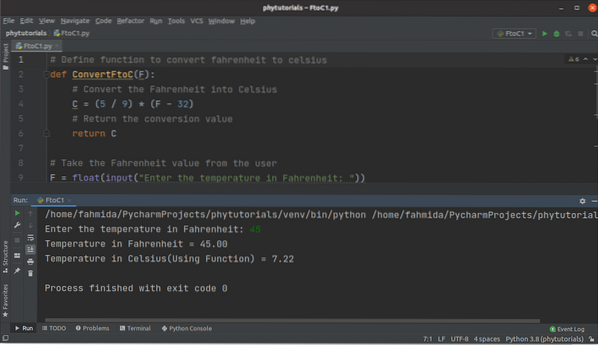
Convert Fahrenheit to Celsius using Class
The following script shows the way to convert the temperature from Fahrenheit to Celsius by using Class. The Conversion class is defined in the script that contains ConvertFtoC() method to convert the Fahrenheit value to Celsius value. The Fahrenheit value will be taken from the user here and call the ConvertFtoC() method of the Class by creating the object of the Conversion class.
# Define the class to convert fahrenheit to celsiusclass Conversion:
def ConvertFtoC(self, F):
# Convert the Fahrenheit into Celsius
C = (5 / 9) * (F - 32)
# Return the conversion value
return C
# Take the Fahrenheit value from the user
F = float(input("Enter the temperature in Fahrenheit: "))
# Create object
object = Conversion()
# Get the celsius value
C = object.ConvertFtoC(F)
# Print the Fahrenheit value
print("Temperature in Fahrenheit = :.2f".format(F))
# Print the Celsius value
print("Temperature in Celsius(Using Class) = :.2f".format(C))
Output
The following output will appear after executing the code. The output shows that 10 degrees Celsius is the value of 45 degrees Fahrenheit.
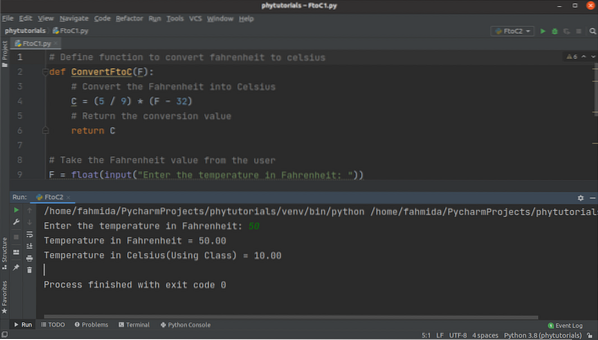
Convert Fahrenheit to Celsius using Form
The following script shows the way of converting Fahrenheit to Celsius by using GUI (Graphical User Interface). Qapplication, QMainWindow, QLabel, QtextEdit, and QpushButton modules of PyQt5 have been imported in the script to create a dialog box with label, text box, and button. A window has defined at the beginning of the constructor method of ConvertFtoC class. Next, a text box has defined with a label and a Pushbutton to take the Fahrenheit value from the user. Another label has been defined to show the Celsius value after converting the Fahrenheit value. onClicked() method associated with the push button has been defined in the Class to calculate and print the Celsius value with the formatting in the label. When the user clicks on the Push button after entering the Fahrenheit value in the text box, the onClicked() method will be called, and the corresponding Celsius value will be displayed.
# Import necessary modulesfrom PyQt5.QtWidgets import QApplication, QMainWindow, QLabel, QTextEdit, QPushButton
class ConvertFtoC(QMainWindow):
def __init__(self):
# Call the parent constructor
super().__init__()
# Set the title of the window
self.setWindowTitle("Fahrenheit to Celsius Conversion")
# Set the width and height of the window
self.resize(350, 200)
# Move the position of the window
self.move(800, 400)
# Create label for the first textbox
self.lbl = QLabel('Enter temperature in Fahrenheit', self)
self.lbl.setGeometry(50, 20, 250, 50)
# Create textbox to take fahrenheit value
self.textbox = QTextEdit(self)
self.textbox.setGeometry(50, 60, 70, 30)
# Create push button to get the celsius value
self.submit = QPushButton('Convert to Celsius', self)
self.submit.setGeometry(50, 100, 190, 30)
# Create label for show the result
self.lblResult = QLabel(", self)
self.lblResult.setGeometry(50, 130, 250, 50)
# Call function when the button is clicked
self.submit.clicked.connect(self.onClicked)
# Display the window
self.show()
def onClicked(self):
# Read the fahrenheit value
F = int(self.textbox.toPlainText())
# Calculate the celsius value
C = (5 / 9) * (F - 32)
# Format the output
output = "
The temperature in celsius is " + str(C) + '
'self.lblResult.setText(output)
# Create object PyQt application
app = QApplication([])
# Create window object
window = ConvertFtoC()
# Start the event loop for executing the application
app.exec(
Output
The following similar output will appear after executing the code. Here, 50 has taken as the Fahrenheit value. When the user has pressed the Convert to Celsius button, then 10 has printed as the Celsius value.
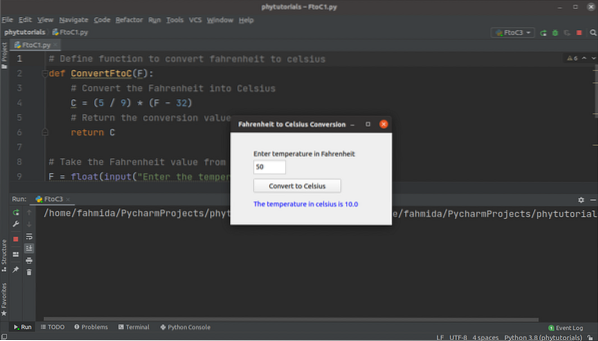
Conclusion
Three different ways of converting the Fahrenheit value to the Celsius value have been shown in this tutorial by using simple examples. The first two examples show the conversion using the Class and Function that generates the output in the console. The last example shows the conversion by using GUI.
 Phenquestions
Phenquestions

